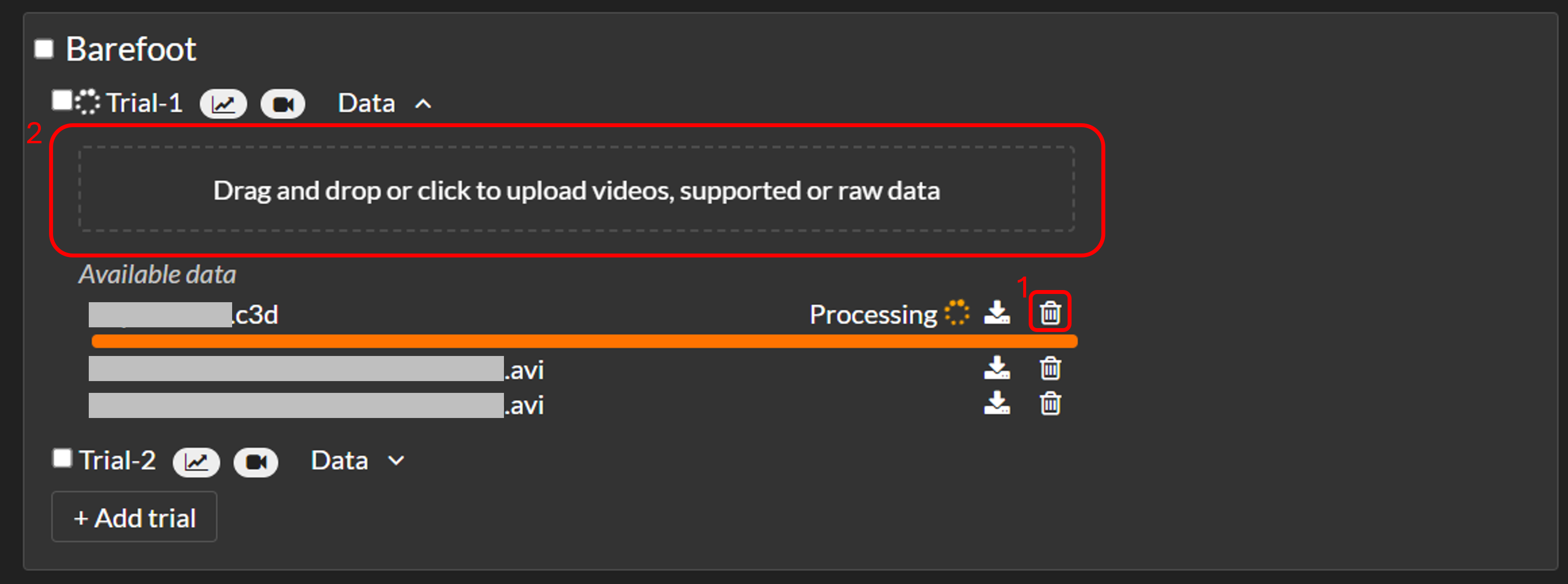This page provides information on how to Access the
knowledge base from the Moveshelf application, how to Provide feedback to Moveshelf, Frequently asked questions (FAQ) (including how to Report a performance issue),
and how to Contact support.
Access knowledge base
Within the Moveshelf application, you can Click on 'HELP' in the top right corner of your screen to open the Moveshelf knowledge base, where you can find most answers readily available, without waiting for a reply from our support team.
Providing feedback to Moveshelf
To understand which potential improvements to the Moveshelf software should have the highest priority, it is helpful
for Moveshelf to understand which suggestions are considered most important by each customer. To make sure we
understand this, we’ve found it helpful to maintain a shared list of feedback items per customer, ordered by priority. This is called the <customer>
input for Moveshelf document, which can be found in the shared Teams space with Moveshelf.
In this chapter it will be explained when to contact Moveshelf support directly, when to use the <customer> input for Moveshelf document, and how different types of requests can best be delivered.
Contact Moveshelf support for:
Add item to <customer> input for Moveshelf document for:
In this chapter it will be explained when to contact Moveshelf support directly, when to use the <customer> input for Moveshelf document, and how different types of requests can best be delivered.
Contact Moveshelf support for:
- Urgent issues (e.g. something not working as it should, blocking you from doing your work)
- Urgent questions for clarification
- Notification of added item to the <customer> input for Moveshelf
Add item to <customer> input for Moveshelf document for:
- Feature requests
- Change requests for subject / session information (use the subject and session information change request template)
- Change requests for graph configuration (use the graph configuration template)
- Change requests for Word report (folllow the instructions for customizing the Word report)
Video buffering
Just like any online video player (like YouTube), the videos on Moveshelf need some time to load before a smooth experience with playback and manipulating the time cursor ('scrubbing') can be expected. The process for allowing the videos to load on each page that you open (e.g. opening a trial or report) is called buffering.
If your browser has been open for 60 minutes or more, you might see an 'Error while loading video' message when attempting to play or open a video due to a timeout. Refresh the page by pressing F5 or clicking the refresh icon to resolve this.
Every time that you open a trial or report, the videos will immediately start buffering, together with loading the rest of the content of that page. If you would play the video(s) or drag the time cursor with your mouse right after opening, you will experience the video(s) stuttering and/or the time cursor will get temporarily stuck at where the buffering was at that moment. The solution for a smooth video viewing experience is to allow each page to load for at least a couple of seconds before playing or scrubbing the video on the main page or e.g. in split screen.
Every time that you open a trial or report, the videos will immediately start buffering, together with loading the rest of the content of that page. If you would play the video(s) or drag the time cursor with your mouse right after opening, you will experience the video(s) stuttering and/or the time cursor will get temporarily stuck at where the buffering was at that moment. The solution for a smooth video viewing experience is to allow each page to load for at least a couple of seconds before playing or scrubbing the video on the main page or e.g. in split screen.
Error while loading video
If your browser tab has been open for 60 minutes or more, you will see an 'Error while loading video' message instead of your videos. This is due to a timeout. Refresh the page by pressing F5 or clicking the refresh icon to resolve this.
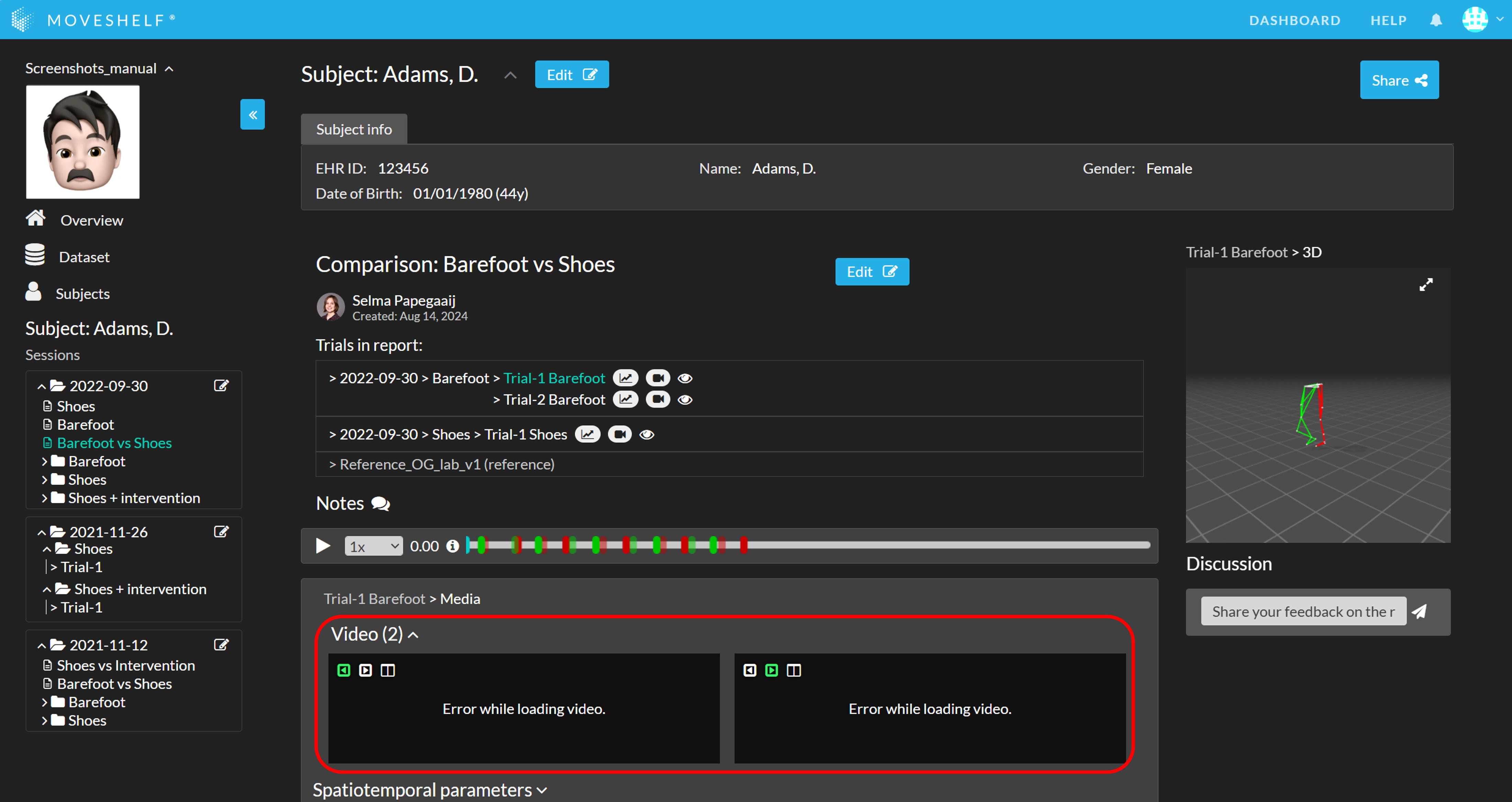
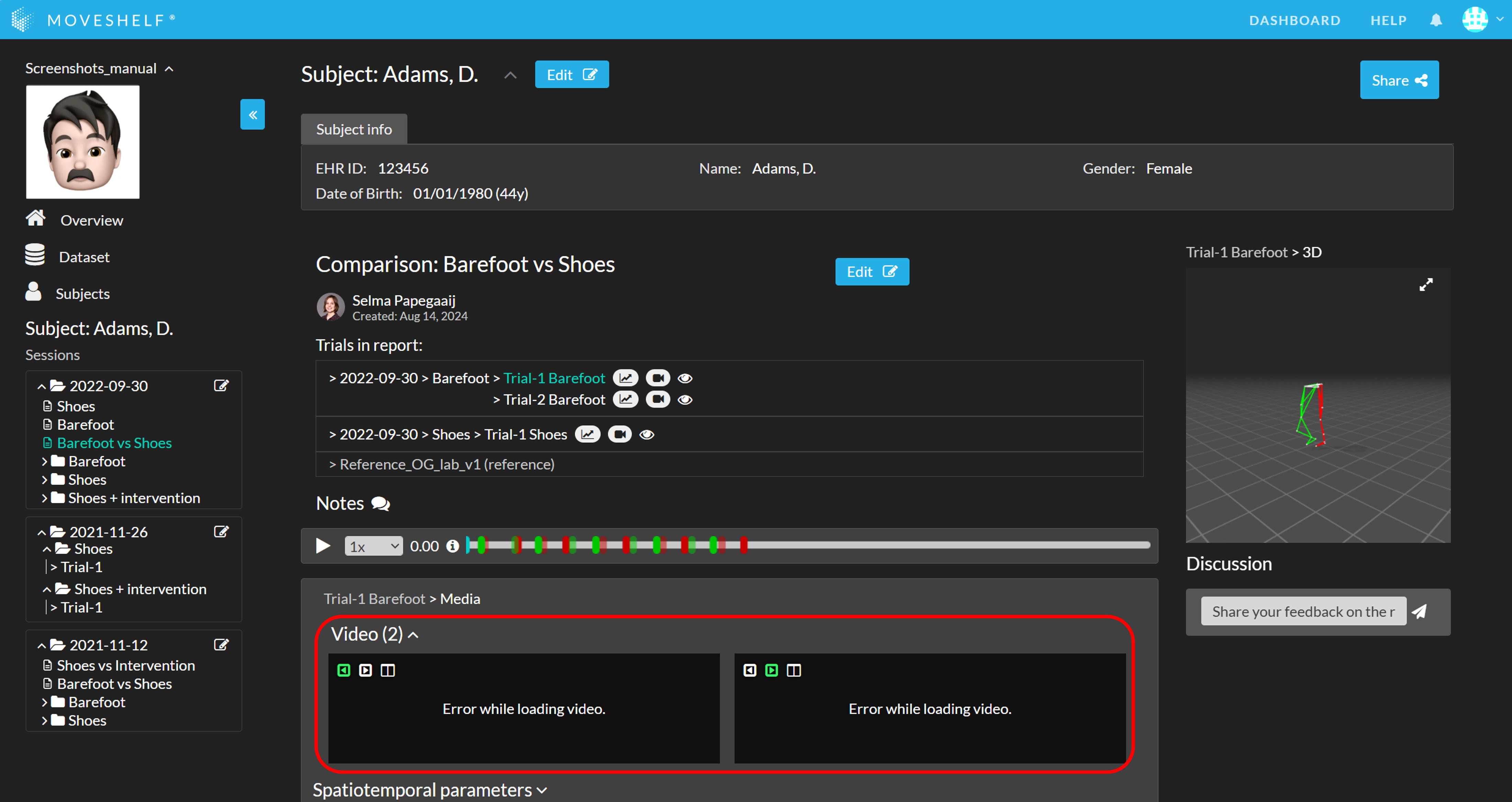
File remains in uploading or processing status
It is possible that a file stays in the Uploading or Processing upload status when uploading to Moveshelf. You can recognize this if the upload bar remains in the Uploading status (green) or in the Processing status (orange) for a much longer period of time than you are used to.
Unfortunately, preventing this problem is not always under the control of the Moveshelf software. For example, bad network conditions or an interruption in internet access could disrupt the uploading process and result in the problem described above. When this happens you can follow the steps below to fix this problem manually:
Unfortunately, preventing this problem is not always under the control of the Moveshelf software. For example, bad network conditions or an interruption in internet access could disrupt the uploading process and result in the problem described above. When this happens you can follow the steps below to fix this problem manually:
- For the affected file(s), first click the delete button to stop the upload/processing and delete the file from the trial.
- Afterwards, upload the same file(s) through the upload box of the affected trial to attempt again the upload and processing.
Virtual desktops
Moveshelf can be accessed through Virtual/Remote Desktop solutions, such as Citrix. Although there are no specific issues associated with accessing Moveshelf through virtual desktop solutions, it is important to keep in mind, that the performance of Moveshelf may be limited by the network connection and the configuration of the remote machine. See our recommended PC configuration in Supported Devices.
Report a performance issue
Reporting performance issues can be challenging due to many factors, some of which are beyond Moveshelf's control. To help us resolve these issues effectively,
please provide detailed and accurate information by including the following in your initial support request:
- Consistency & reproducibility:
- Does the issue occur every time you perform a specific action? Is the issue consistent across different devices and users?
- Describe the exact steps leading to the problem.
- Quantification:
- Provide precise details about the performance issue, such as "the application takes two minutes to load, whereas it normally loads in thirty seconds." Quantifiable data helps us understand the severity of the issue.
- Required supporting information:
- Screen video: Record a video of the issue, either through screen recording software or by using your smartphone. This visual evidence helps us better understand and resolve the issue.
- Internet speed test results: Performance can be impacted by your internet connection. Include a screenshot of your speed test results (e.g. from speedtest.net).
- Browser error messages: Browsers offer useful error messages when an action fails. Please check the browser's 'console' and
include a screenshot of the full browser window, preferably where your Moveshelf page, URL and console are visible.
Access the console through the following shortcuts:
- Windows/Linux: Press Ctrl + Shift + J or F12
- Mac: Press Cmd + Option + J
Including all the above information in your support request will help us resolve your issue as quickly as possible.
Please send the accurate performance issue description and the above mentioned screenshots and/or videos to our support department.
Contact support
If your question is not answered after visiting our Knowledge base, please contact support by following the instructions in our Support form.