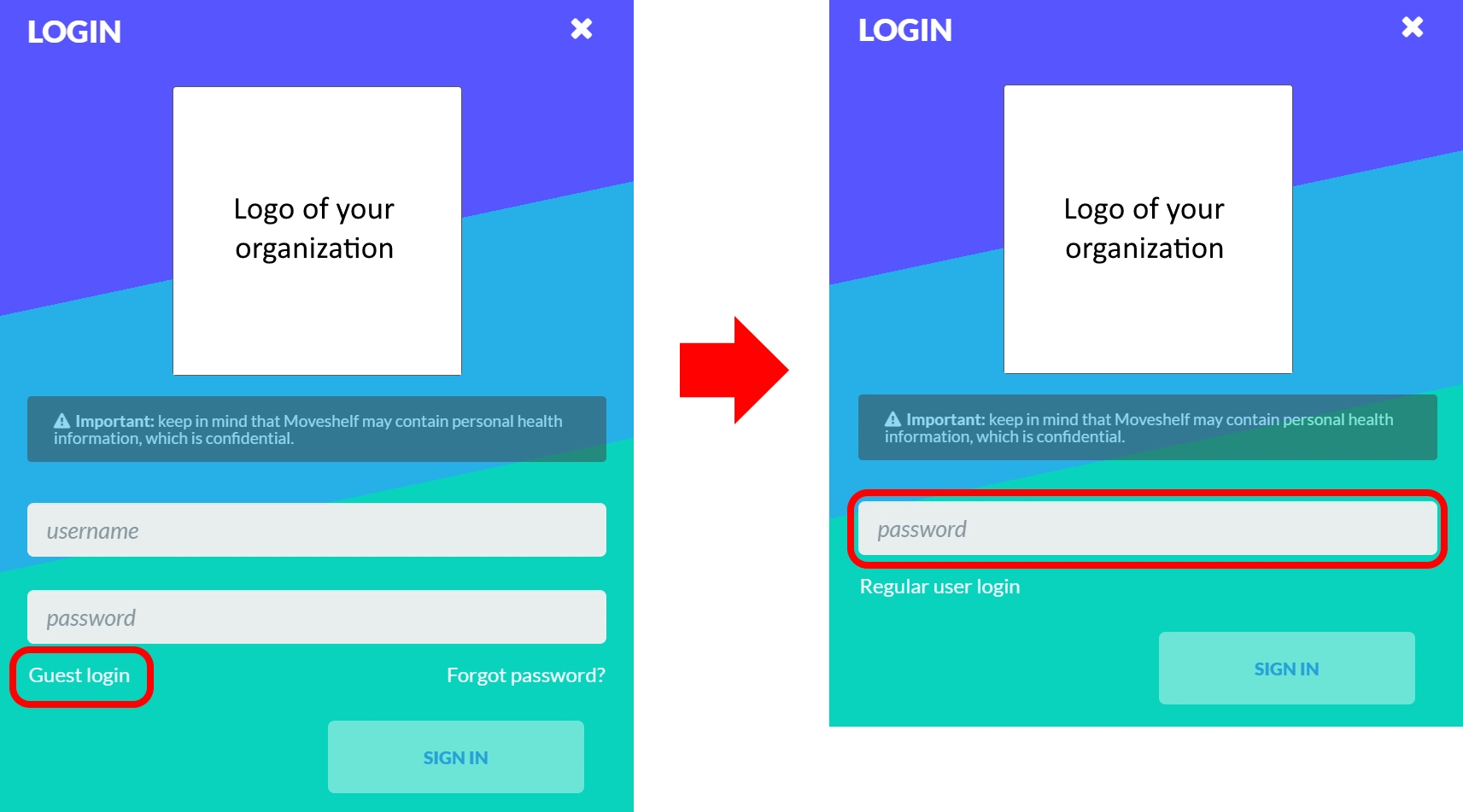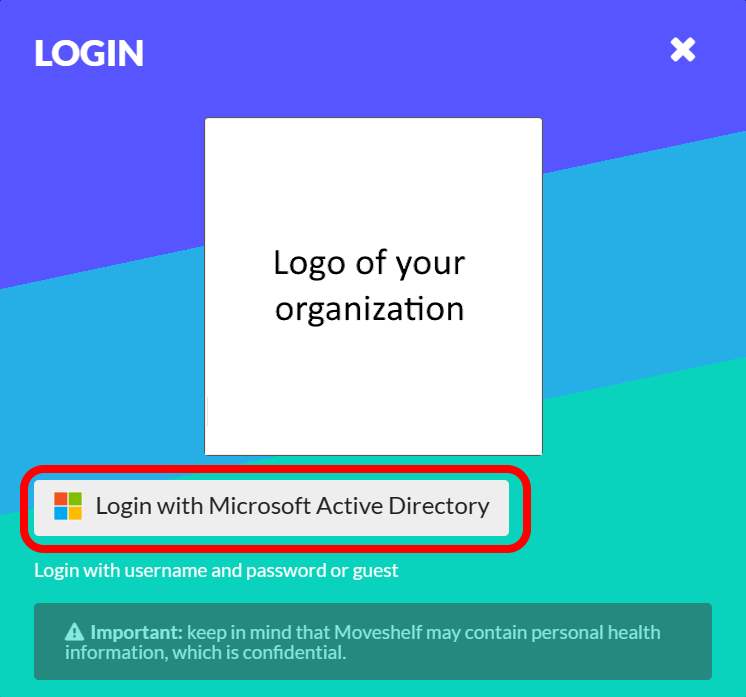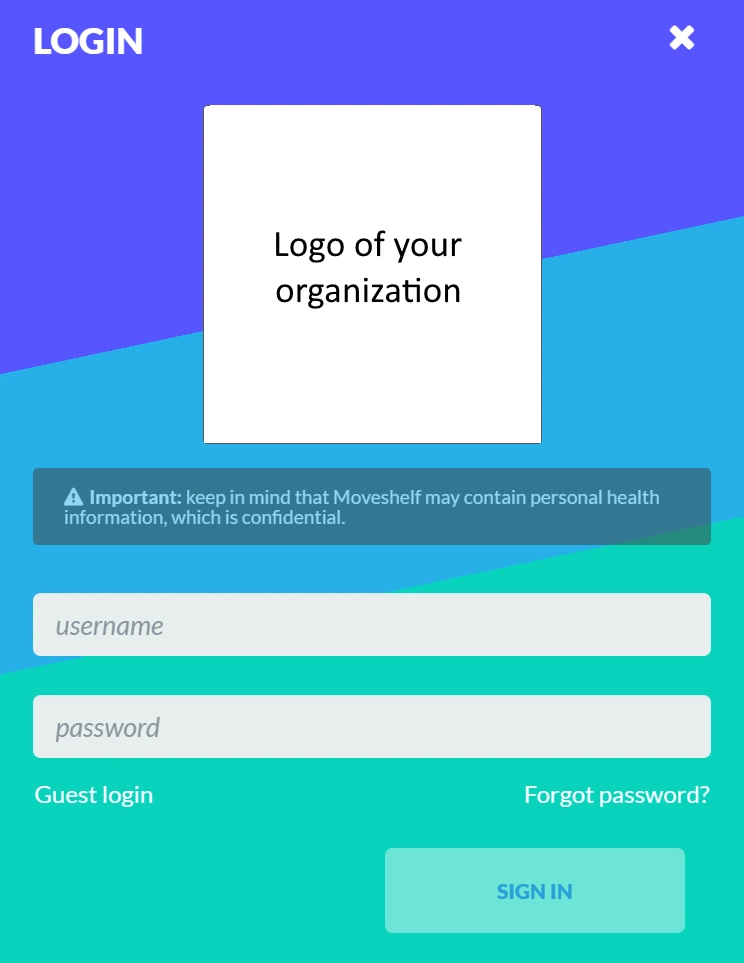This page provides information on how to Access the Moveshelf application, and how to login using a
Password login,
SSO login, or Guest login.
Access application
The Moveshelf application This is what we call our product; 'Moveshelf application'. In the knowledgebase referred to as 'the application'. is customized for each of organization (customer) that we work with. This allows us to guarantee data security and organization specific preferences. Each organization has their own Moveshelf subdomain (< subdomain >.moveshelf.com) with their separate data storage, which is access controlled. Your organization’s account is set up to only allow access to predefined email domains.To access the Moveshelf application, click on a link you might have received from a colleague or available in the patient file in your Electronic Health Record (EHR). This link will redirect you to all multi-media movement data of the subject or patient in question. Before you can access this data, you will have to login on Moveshelf. Continue reading below for information regarding login.
The picture on the right shows the default login window of Moveshelf.
Password login
Login with your business email address and password you have signed up with, or as an external user with the username and password you have received.
- Reset password
Did you forget your password? Click on 'Forgot password?' to reset your password. You will receive an email within a few minutes to set a new password. Please also check your spam folder for the email. - New to Moveshelf?
If you don’t have access yet, please contact your Organization’s Moveshelf admin to receive an invitation.
SSO login 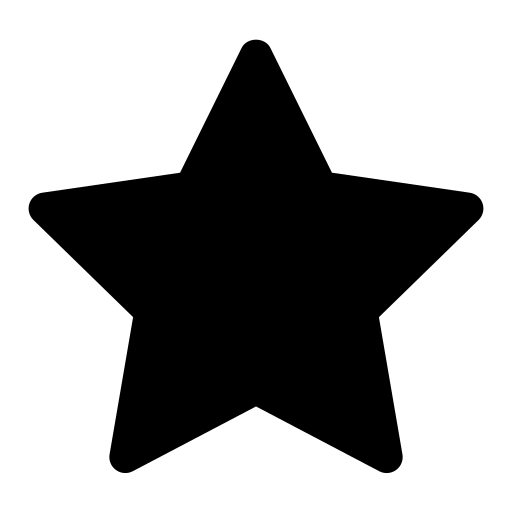
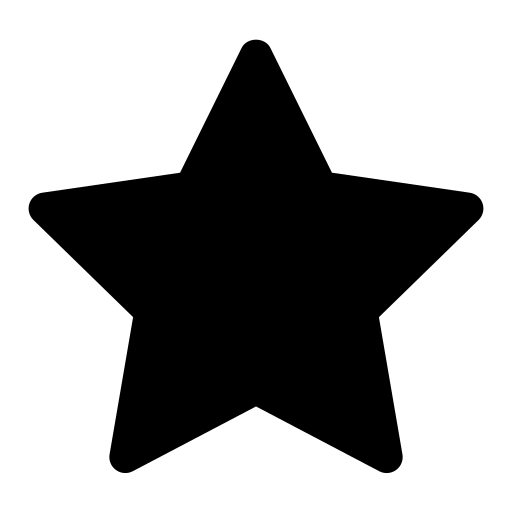 This feature is optional and only visible to Enterprise customers with this feature enabled.
This feature is optional and only visible to Enterprise customers with this feature enabled.
SSO login is a Single Sign-On for
Click on ‘Login with Microsoft Active Directory’ to login with your Microsoft account.
enterpriseAs a Moveshelf customer you have an 'Enterprise' account type, which gives you access to Moveshelf's application and all its released features as a user. Your account type is visible in your profile.
customers using Microsoft Active Directory. Through SSO your organization is in control of access and editing/viewing rights for all employees. To login with SSO on Moveshelf
you use the same credentials as you use for accessing Microsoft Outlook 365 and other software that your organization uses. This way, you are logged in to your Microsoft environment
and you’ll have automatic access to Moveshelf with only one click.
Click on ‘Login with Microsoft Active Directory’ to login with your Microsoft account.
Guest login 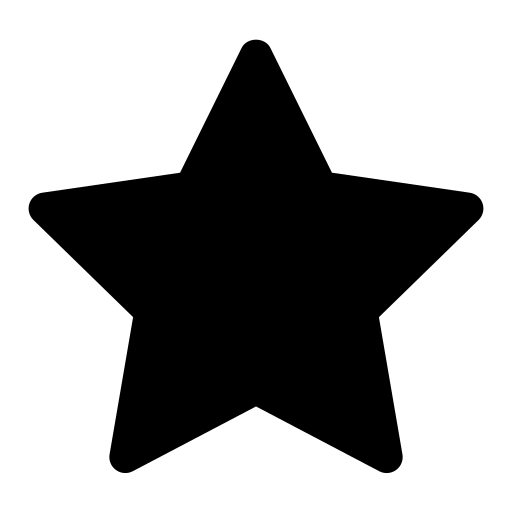
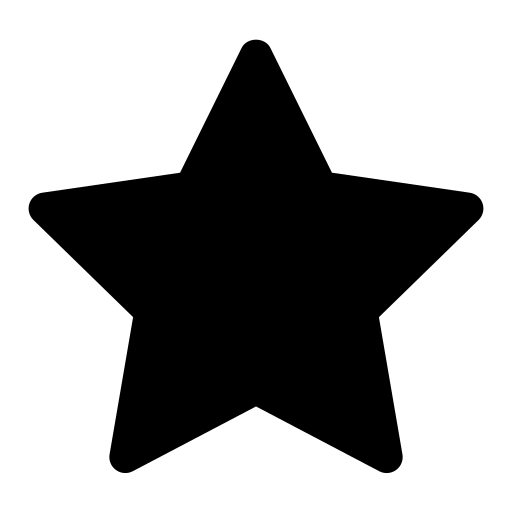 This feature is optional and only visible to Enterprise customers with this feature enabled.
This feature is optional and only visible to Enterprise customers with this feature enabled.
A guest login can be created by Moveshelf as a way to give temporary access to a group of people. This feature is frequently used by participants in, for example, gait courses. Click on ‘Guest login’ and insert a password you have received from your organization to access Moveshelf.