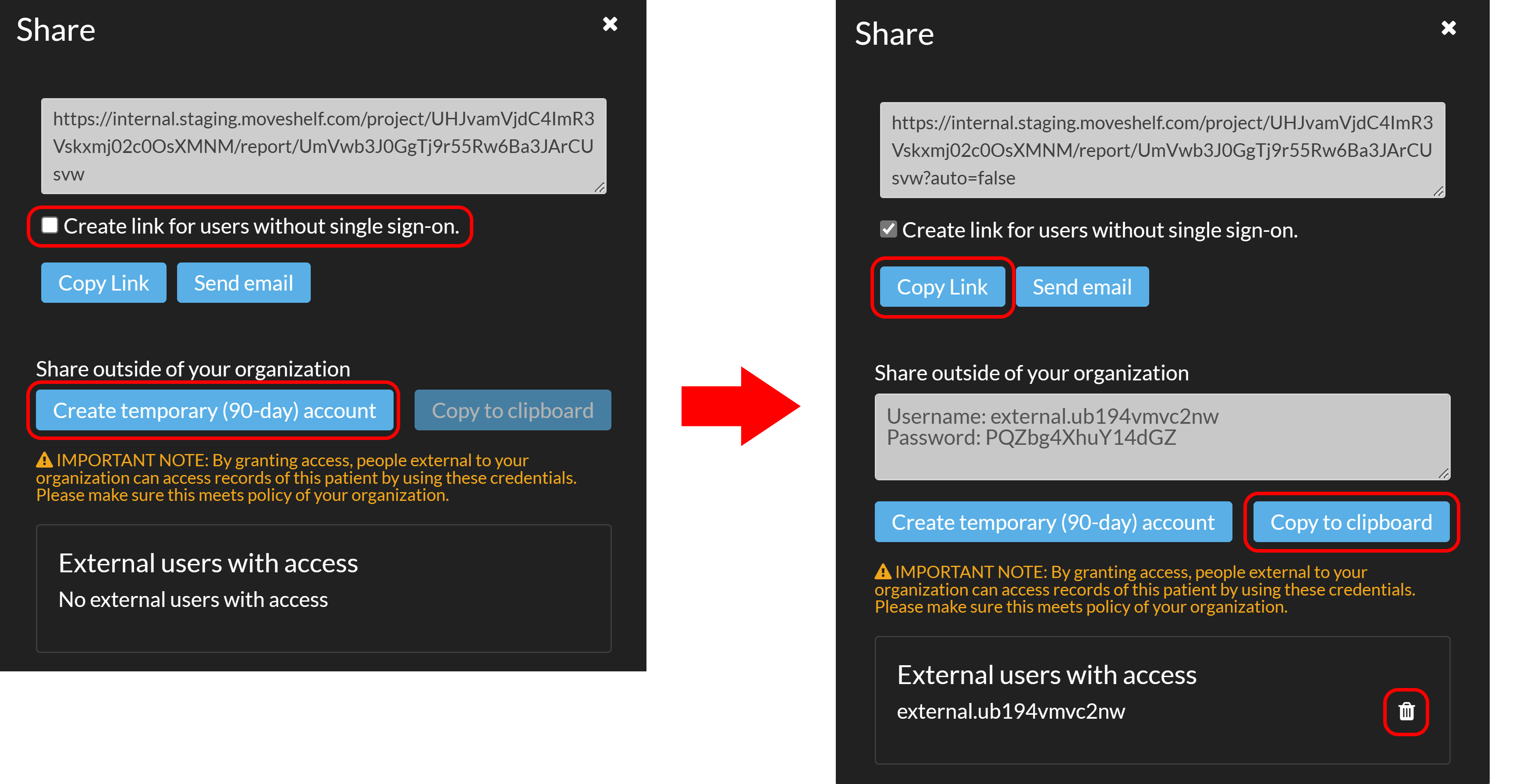See below how to share data on Moveshelf with others.
Share internally or with guests
You can share a Moveshelf page with other members of your project. Follow the steps below:
- Click ‘Share’ on top of the page that you would like to share with others (see picture below). This can be a trial, report or the subject home page.
- In case you are sharing with a guest user, select 'Create link for users without single sign-on'. This adjusts the URL to allow guest login, avoiding the automatic SSO login screen when your organization has this enabled.
- Select either ‘Copy link' or ‘Send email’ to share the relevant URL.

Sharing a link is secure. Only members within that specific project can open the link. See the section
Add members to a project in for more information.
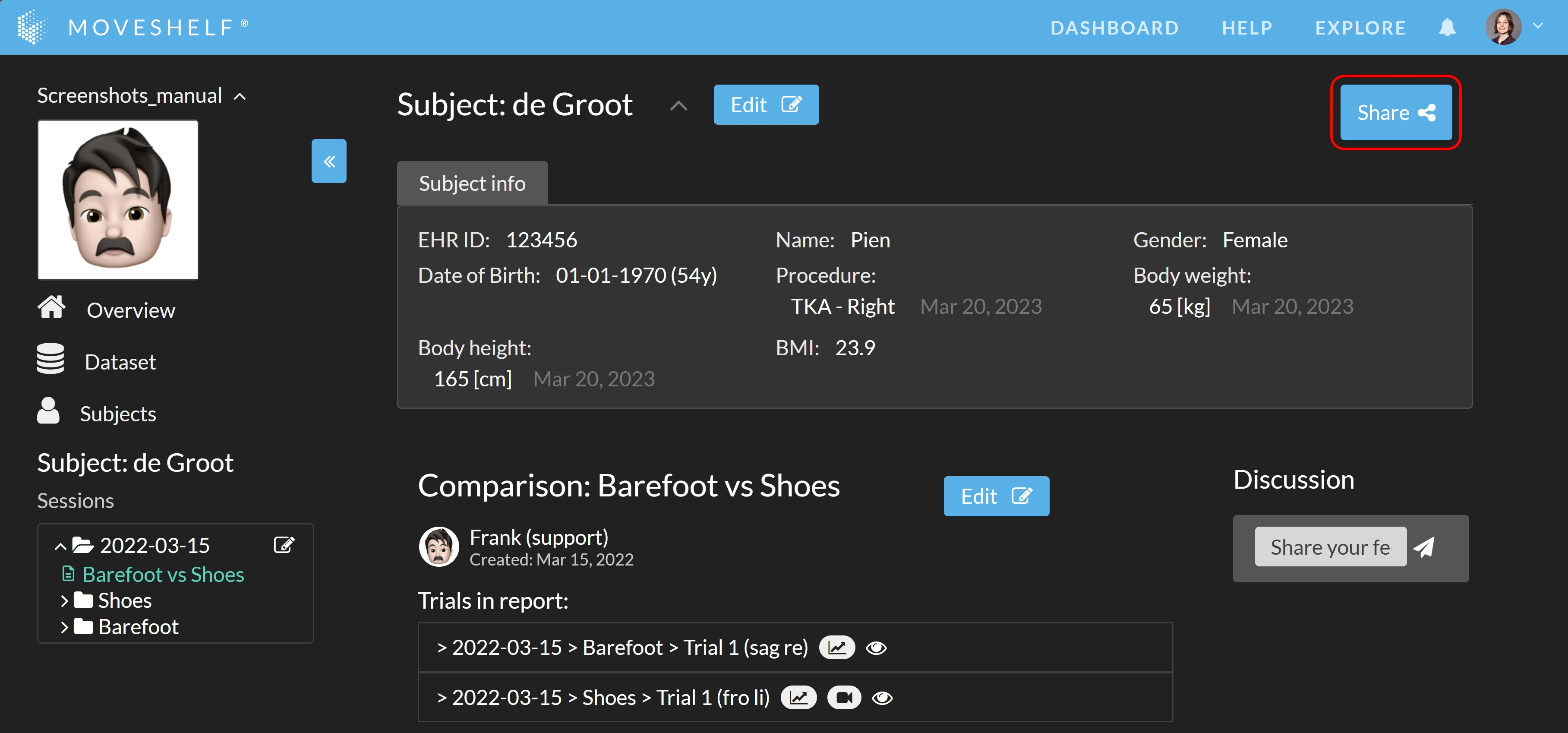
Share a subject externally
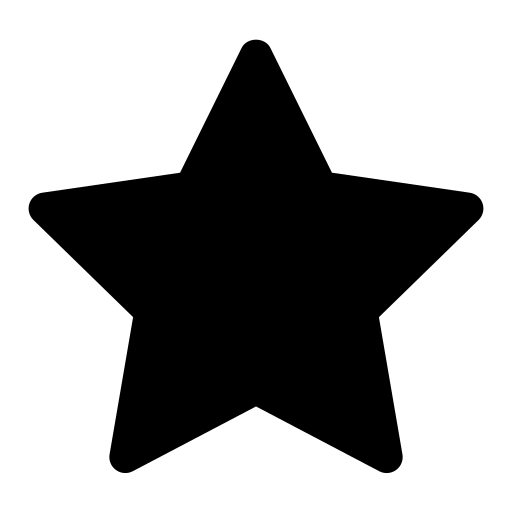 This feature is optional and only visible to Enterprise customers with this feature enabled.
This feature is optional and only visible to Enterprise customers with this feature enabled.
As a
project adminAn admin is a member that has the rights to add others to a project, delete the project, edit data, and view data.
you are able to give temporary (90 day) access to a subject to an external person, e.g. a specialist from another hospital or the patient themselve, who doesn't have a Moveshelf account and/or is not part of your organization. This person can then view the subject and its data, without obtaining access to the data of other subjects in the project. After 90 days, the external user account is removed from Moveshelf and with it, access is automatically revoked.
Follow the steps below:
- Click on the 'Share' button of the page. This can be a trial, report or the subject home page.
- Select 'Create temporary (90-day) account' and copy the credentials to your clipboard. Make sure you save these credentials to be able to share these with the external person. The credentials will only be shown once.
- Select 'Create link for users without single sign-on'. This adjusts the URL to allow login with a username and password, avoiding the automatic SSO login screen when your organization has this enabled.
- Copy the URL by clicking 'Copy Link'.
- Share the URL and the saved credentials with the external person and help them on their way by sharing this information on Password login workflow.
- To manually revoke access (e.g. earlier than the automatic 90 days limit) you can delete the external user from the subject by clicking on the recycle bin from the same window which you've used for inviting the user.
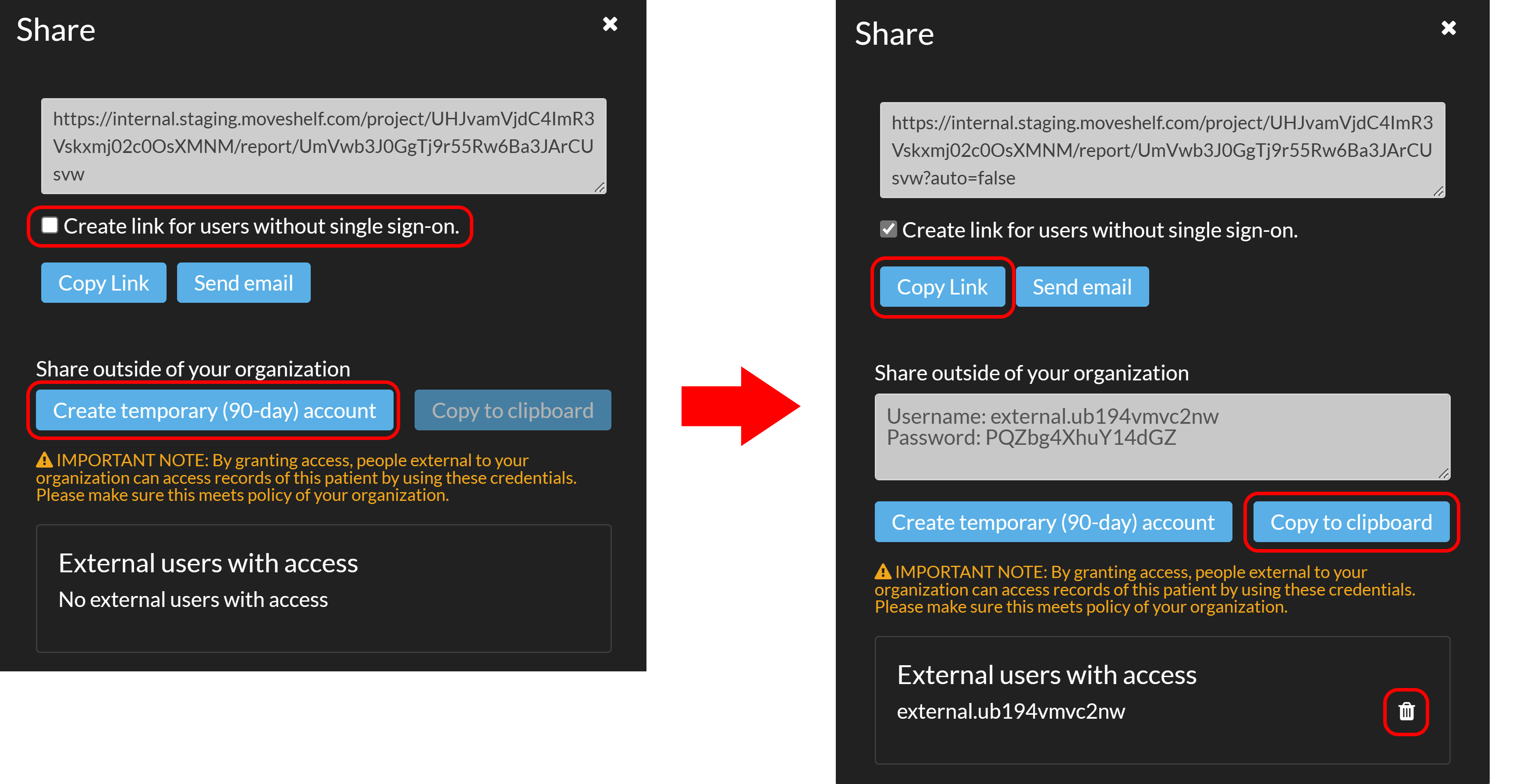
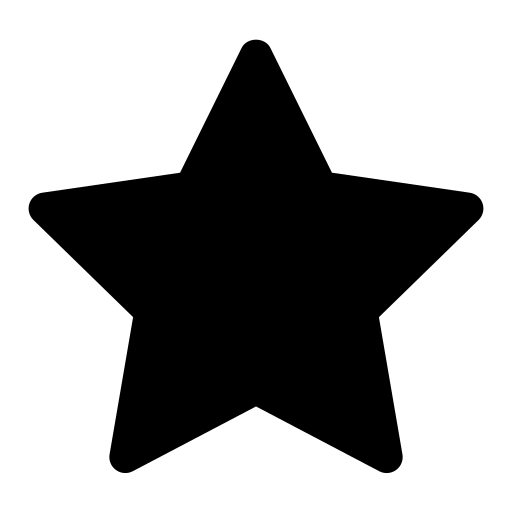 This feature is optional and only visible to Enterprise customers with this feature enabled.
This feature is optional and only visible to Enterprise customers with this feature enabled.