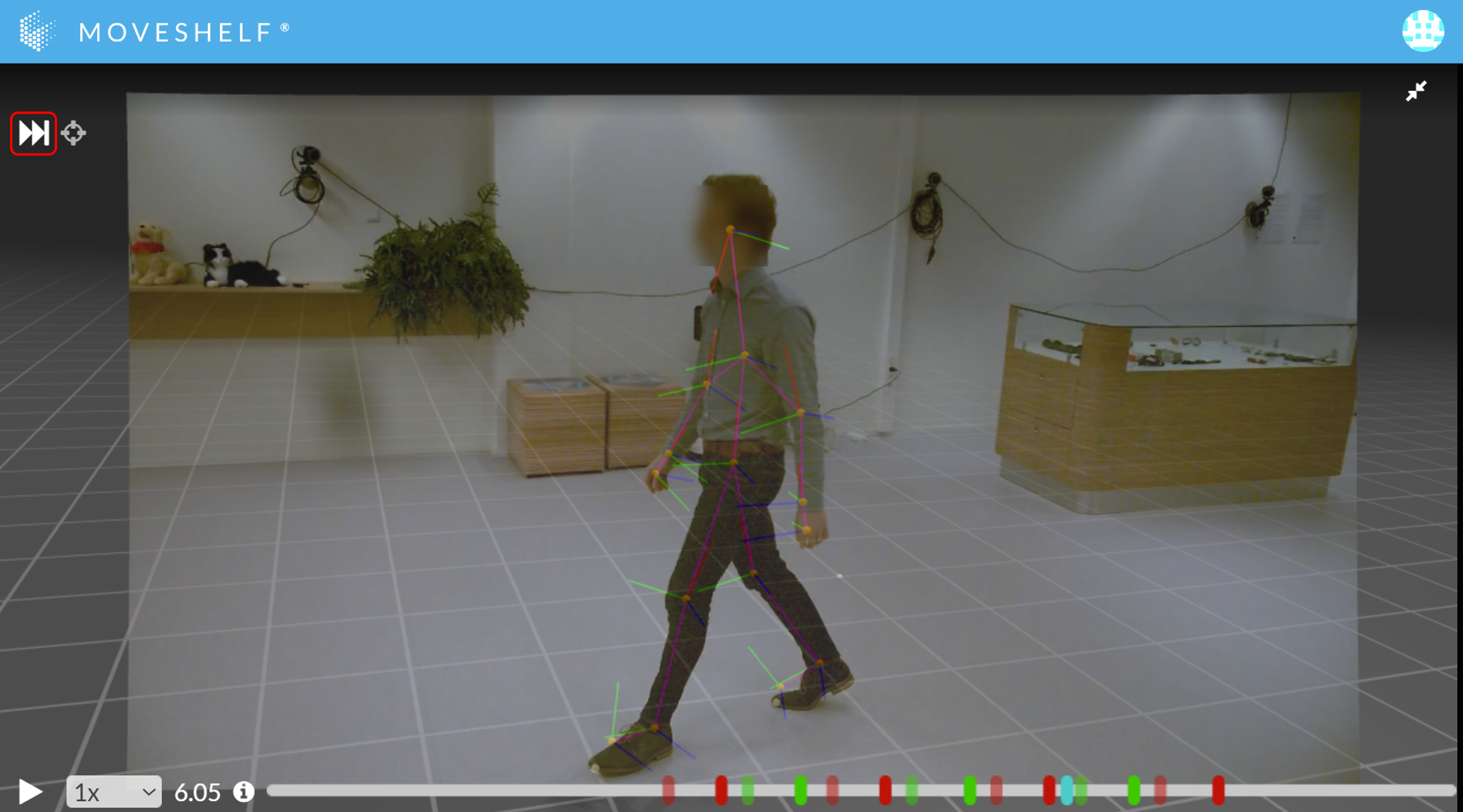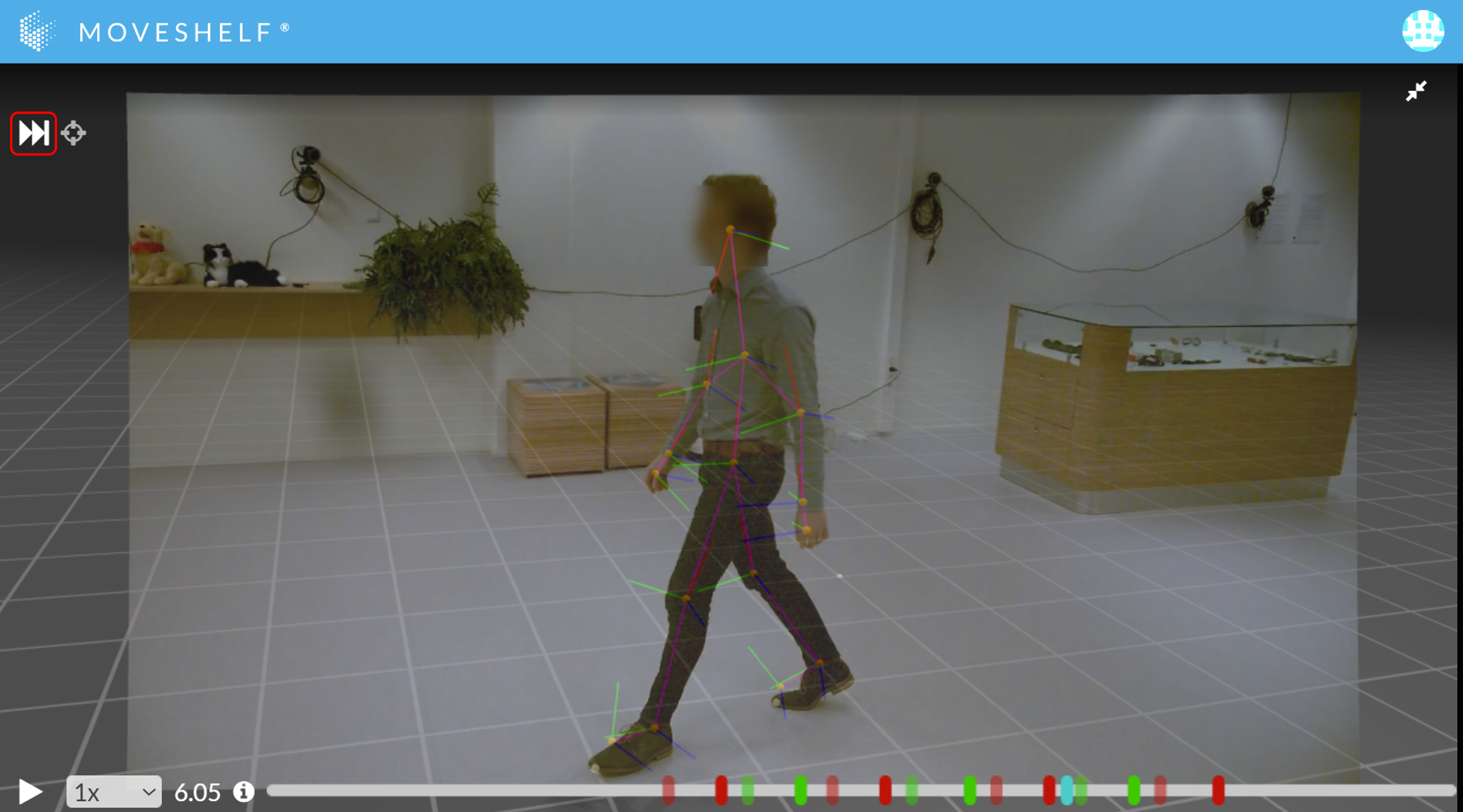The 3D avatar overlay in video feature enhances the interpretation of movement and biomechanical data by displaying a 3D avatar (see section
3D player) on top of a video (see screenshot below).

The 3D avatar overlay in video is currently implemented for Qualisys/Theia and requires specific data for the feature to work. See section
Theia directory upload for Qualisys/Theia data requirements.
How to create the 3D overlay in a video:
- Click on the 'skip to next/cycle video overlay' icon in the top left corner of the 3D player to visualize the first video of the trial on top of the 3D avatar.
- Continue to use the 'skip to next' icon to cycle through the different videos. For each video, the 3D view will adjust to the camera calibration values that matches the video perspective. When you've cycled through all videos, the next click on the 'skip to next' button results in the 3D player not showing a video.
- 3D avatar overlay in video is available in both trials and reports, and can be viewed in split screen as well as full screen modes.