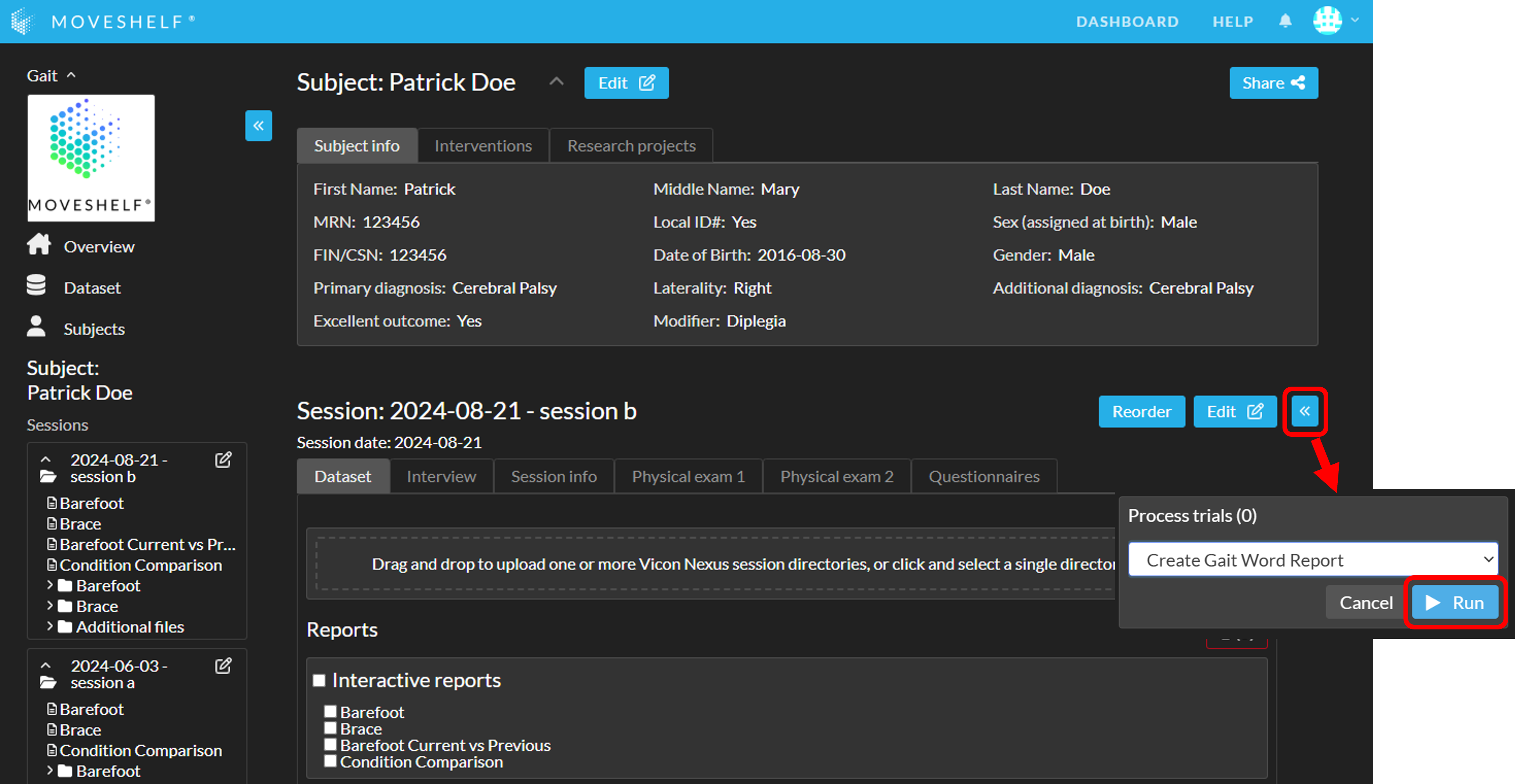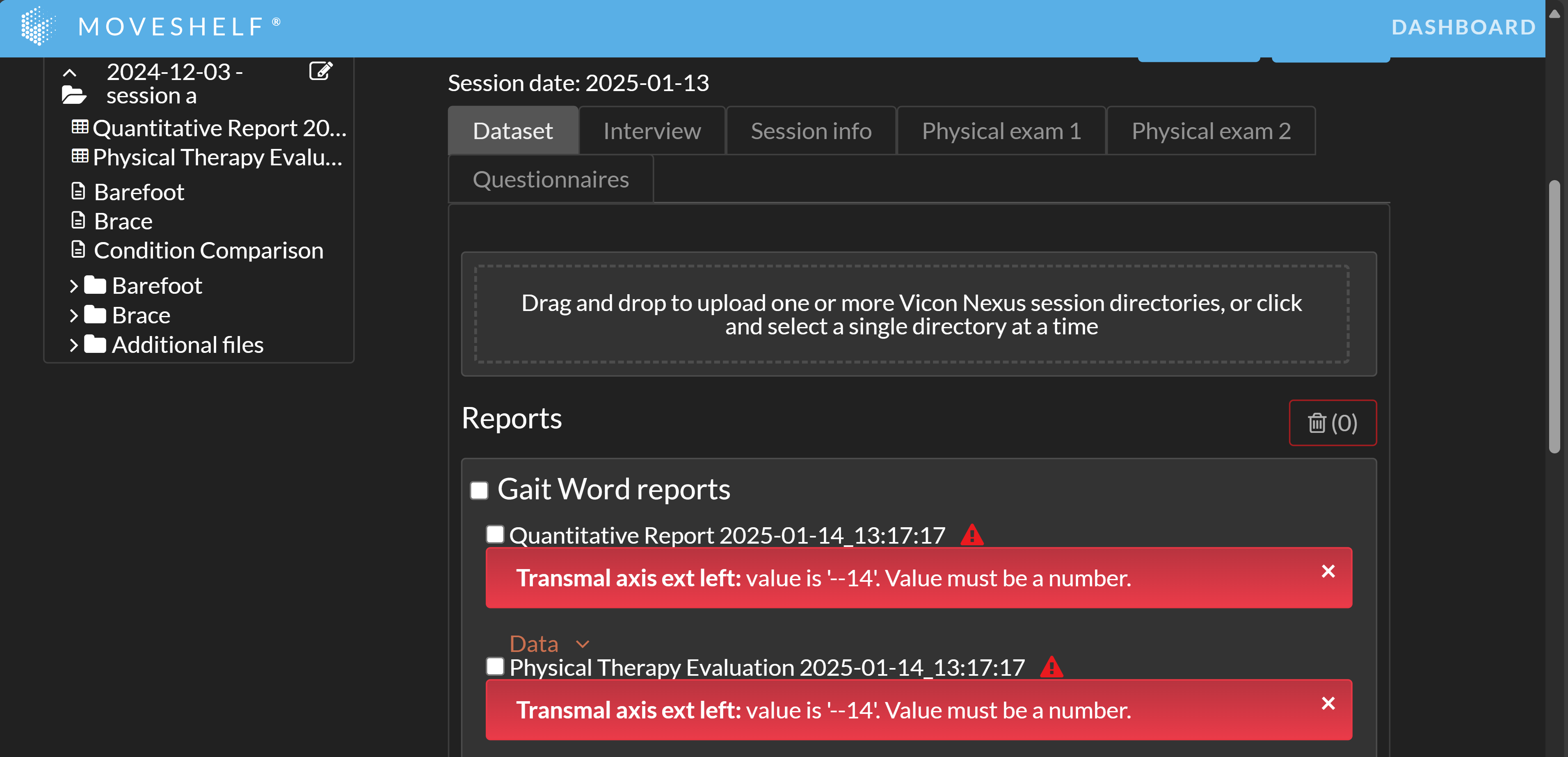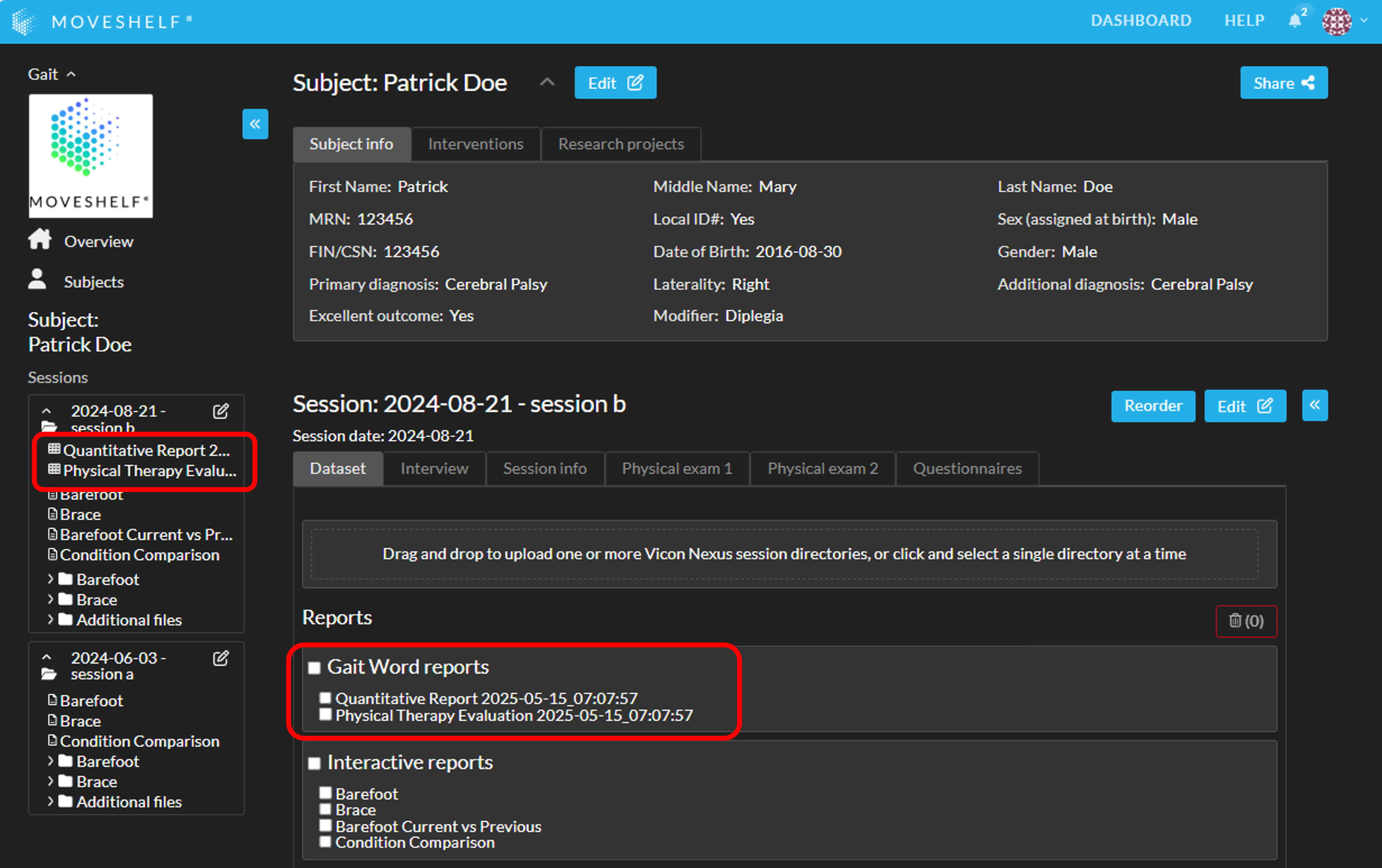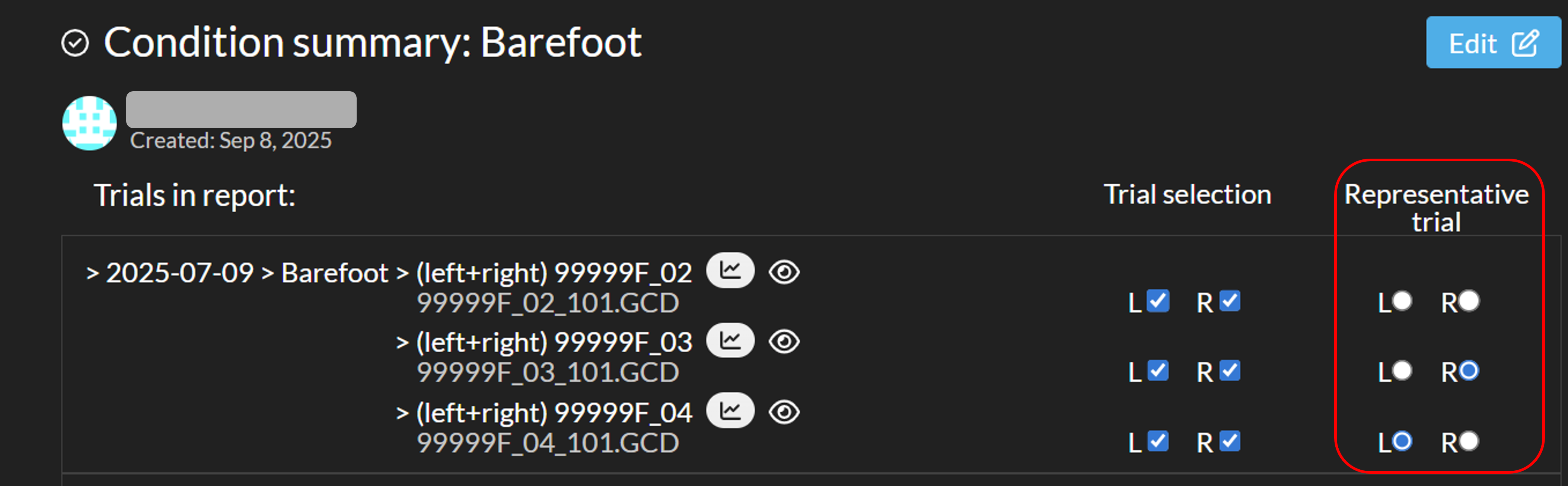All
subject information,
session information,
additional files and
reports on Moveshelf can be exported into two Word reports:
- The Physical Therapy Evaluation
- The Quantitative Report
Create the Gait Word reports
To create the Gait Word reports:
- Make sure you have created one or multiple report(s) on Moveshelf, as these are used as input for the Gait Word reports.
- Navigate to the Session home page and make sure you're on the Dataset tab.
- Open the 'Processors' sidepanel and select 'Create Gait Word Report' (see A in the image below).
- In case multiple previous sessions are available: use the dropdown (B in the image below) to select which previous session to include in the physical exam table in the report.
- Click 'Run' (C in the image below). The button will change to 'Requesting' with a spinning wheel. Please do not close the Moveshelf page or navigate away on the page until the Word reports appear (and 'Requesting' changes back to 'Run'). Once the reports are visible, you may leave the page, even if the reports are still processing.
Please be aware that creating the Gait Word reports may take a few minutes.
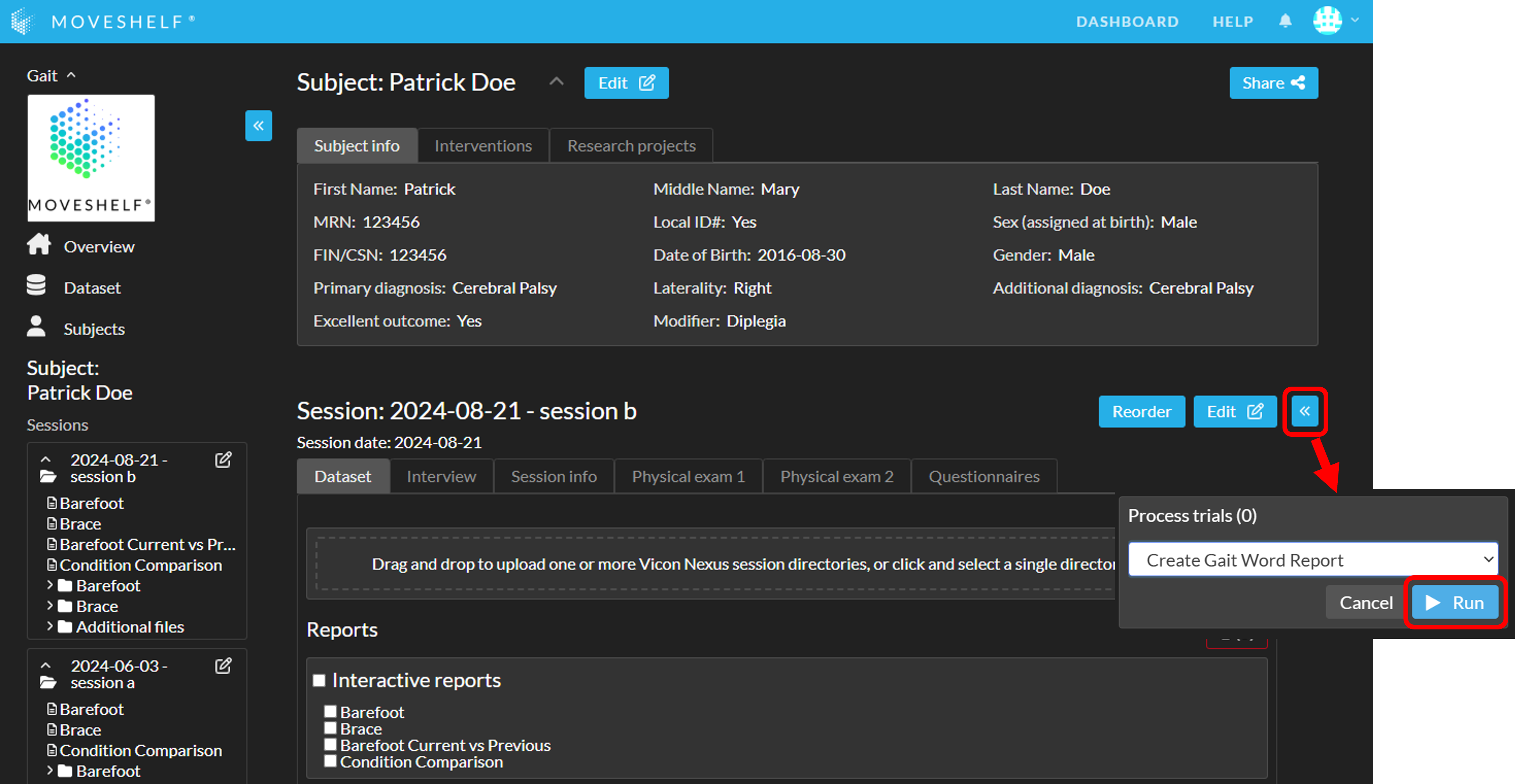
Gait Word reports input validation
If specific physical exam values are not formatted correctly, both Gait Word reports cannot be generated. A red error triangle will appear next to the reports in the "Gait Word reports" section (see image below). By clicking on the triangle, an error message detailing which value(s) are incorrectly formatted will be displayed. Once the formatting is corrected, you can retry generating the reports.
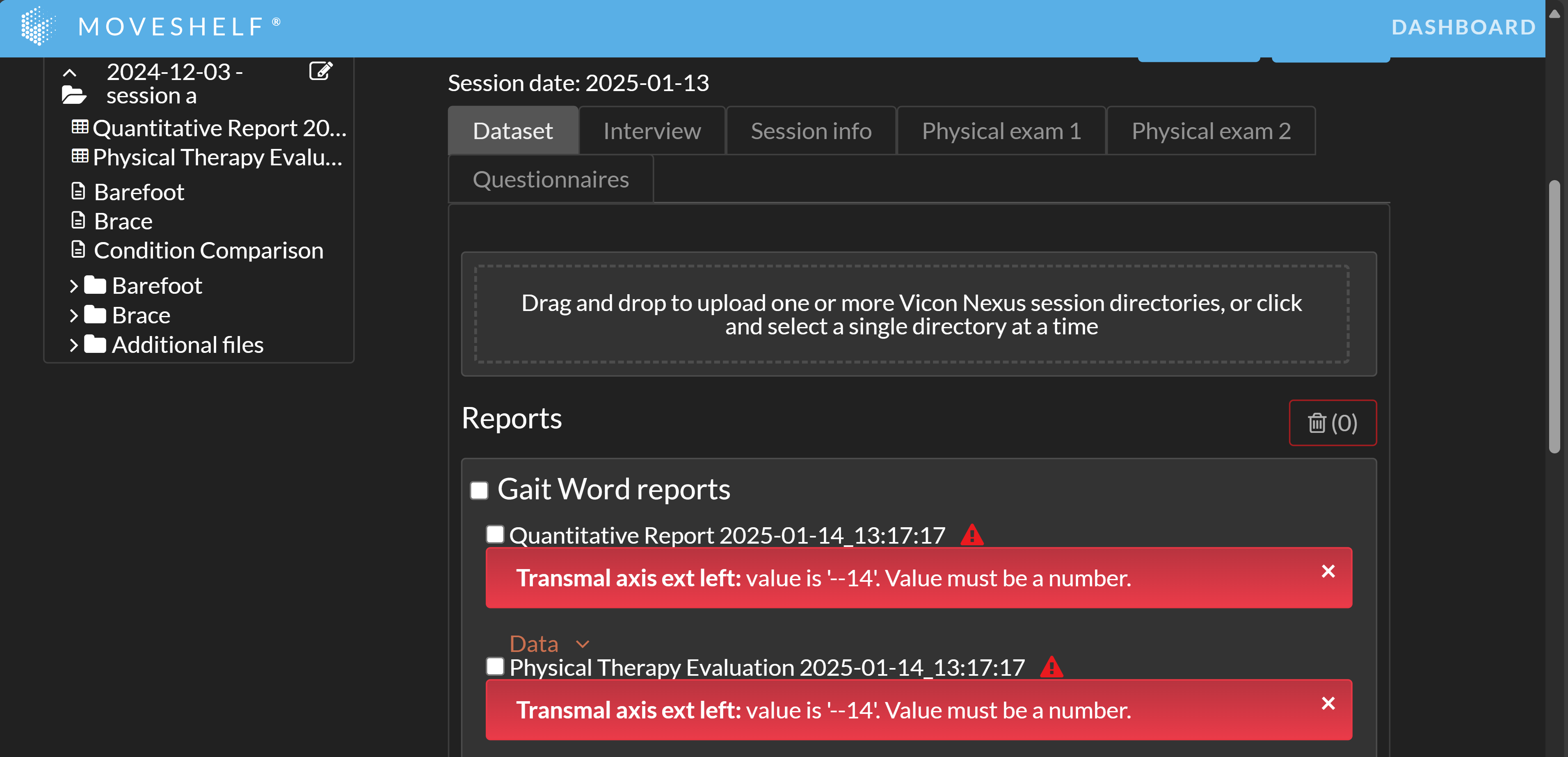
Download the Gait Word reports
You can download the Gait Word reports by clicking on the name, either on the subject homepage, session homepage, or navigation sidepanel.
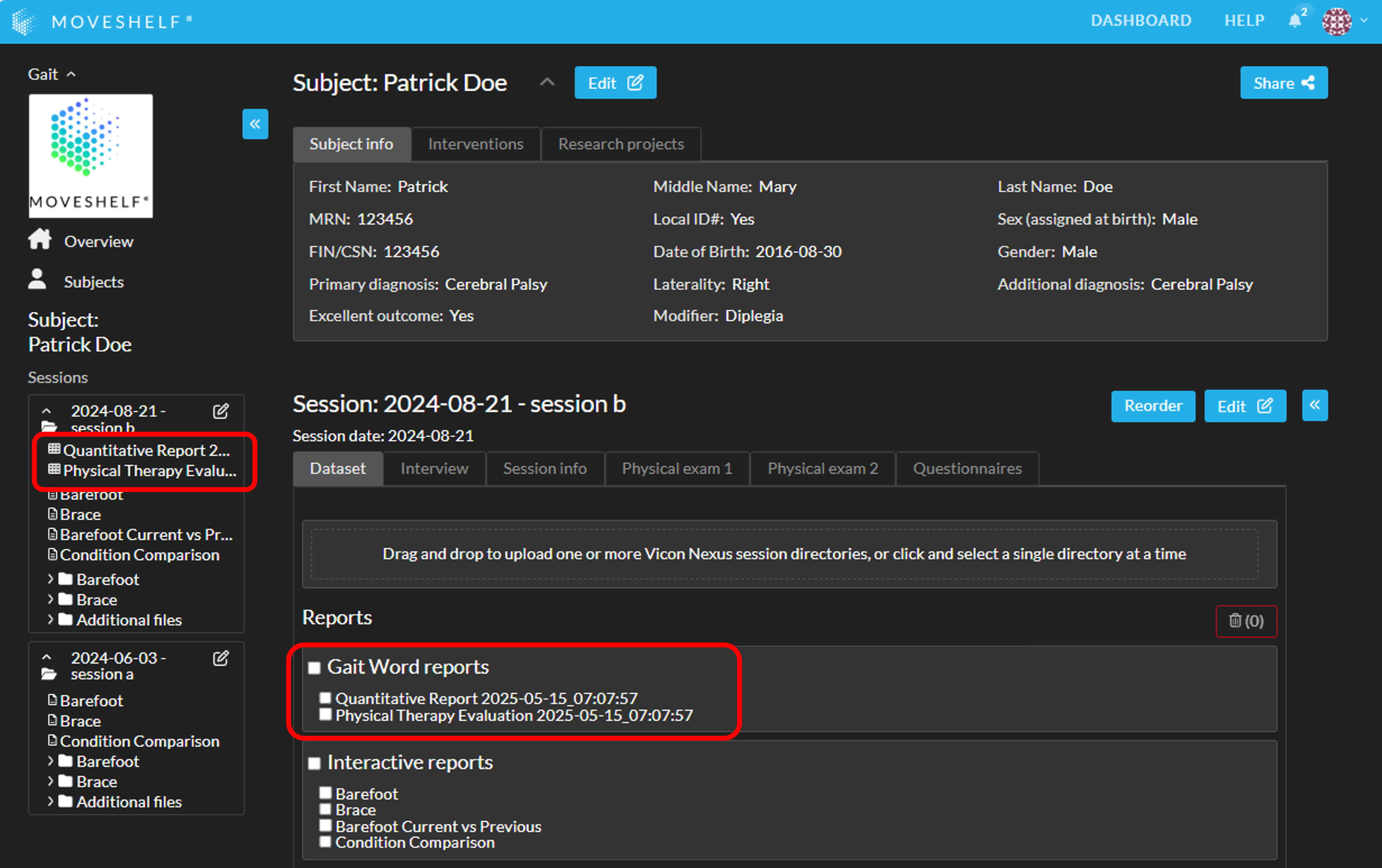
Update the table of contents in Word
The first page of the Quantitative Report contains an empty field for a table of contents. After you have done your preferred edits in the Word document, you can update the table of contents by following these steps:
- Right click on the table of contents field
- Select 'Update Field'
- Select 'Update entire table'
- Click 'OK'
Order of Reports in the Quantitative Report
The order of reports in the Quantitative report will follow the order of reports set on Moveshelf.
While you can freely reorder reports on Moveshelf, ignoring report types if desired, the Word report will always group reports by type (Condition Summaries, Session Comparisons, and Condition Comparisons).
For more information about the default report order and how to reorder reports, see
reorganize trials and reports.
EMG graphs in the Quantitative Report
When EMG graphs are available in the interactive reports, they will be included in the Quantitative Word report. You can select one representative trial per side for each condition or session within the interactive report (see image below). This selected trial will be used for the EMG graphs in the Word report. Any changes to the representative trial selection are saved automatically and applied to all corresponding reports.
If a trial contains multiple cycles, only the first cycle will be shown. For the EMG consistency plots, the first cycle from the first five trials included in the condition summary report will be shown.
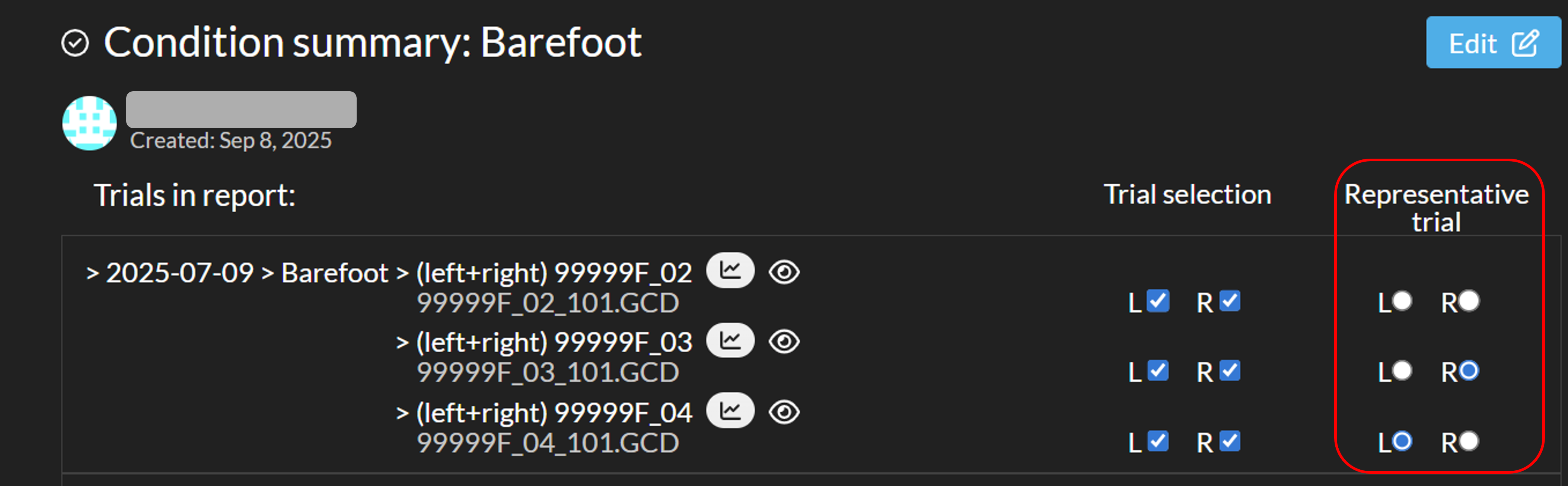

Note that EMG graphs can be excluded from the Quantitative report by deselecting all 'EMG' options under "Data collected" / "Tests performed" in the "Session info" tab.
Customize your Word report
Upon request, the Word report can be customized according to your wishes. For example, you may want to adjust the header / footer, add subject / session information, add or change text, or adjust which graphs are shown where.
Please follow the following steps to request a change in the Word report:
- On Moveshelf, identify an example of the Word report that you would like to request changes to. Save the link to the session.
- Download the Word report.
- Turn on Track Changes in Word.
- Make the changes that you would like to request.
- Save the Word report.
- Contact Moveshelf support with:
- The link that you noted down in step 1
- The Word report that you saved in step 5.
- Moveshelf support will review the requested changes.
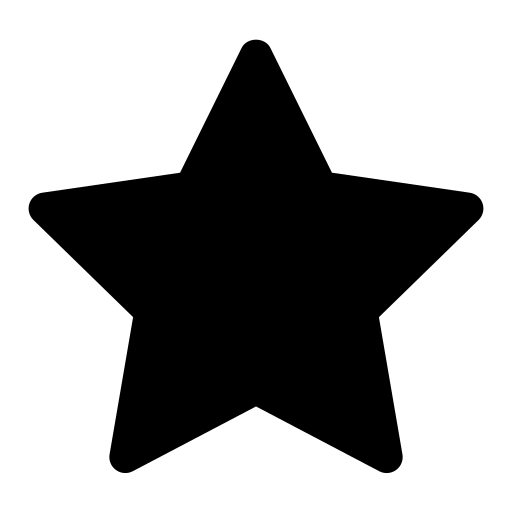 This feature is optional and only visible to Enterprise customers with this feature enabled.
This feature is optional and only visible to Enterprise customers with this feature enabled.