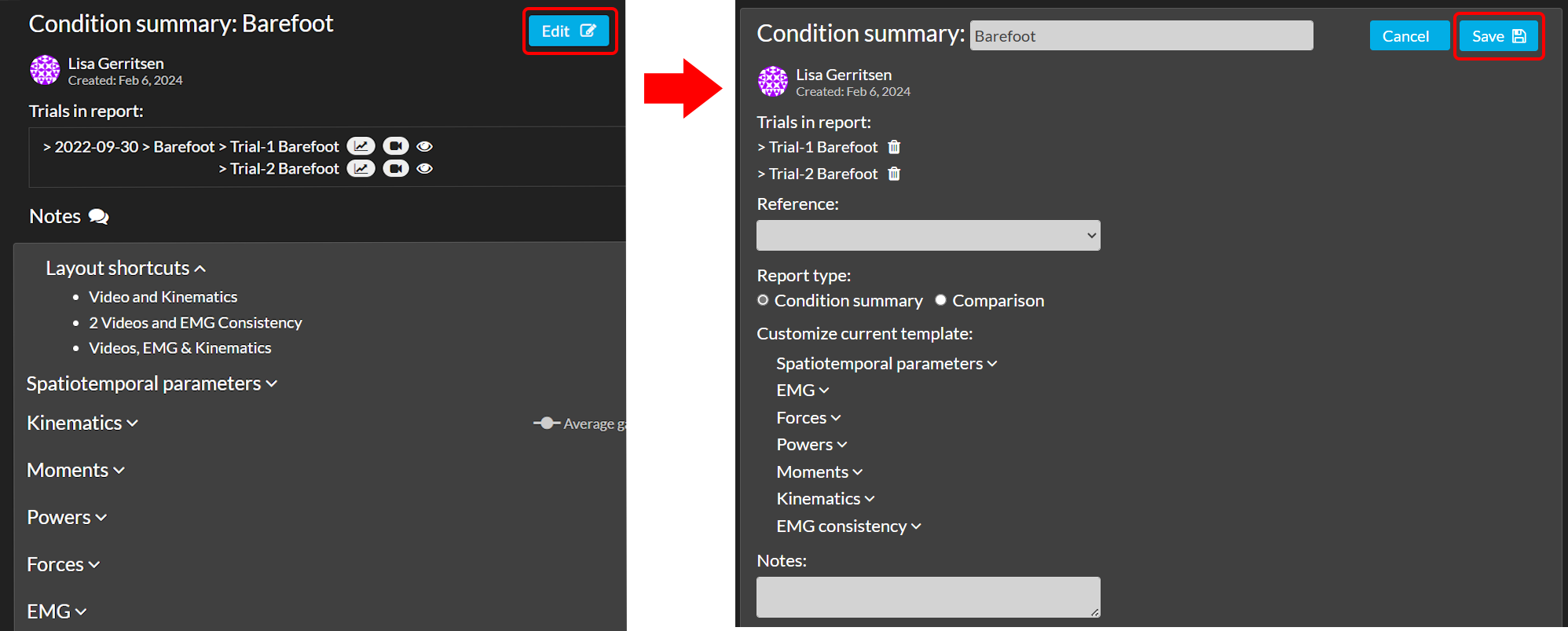Prefer using email? Say hi at hello@moveshelf.com
Find your report within the session in the navigation menu, the subject home page, or the session home page, and click on ‘Edit’ to go into editing mode of your report (see image below). You will be able to enrich or make changes in the visualization of your report. Make sure to click ‘Save’ after changing anything in your report.
On top in the editing mode you can change the name of your report. Please note that the report name has a limited amount of characters you can use. If the name is too long, you are notified by an error message stating this information.
Use the dropdown under the header ‘References’ to add or change reference data in your report (see Reference data for more information).
Change the way your data is represented by switching between a ‘Comparison’ and a ‘Condition Summary’. More information about the difference between these two types is given in the section above, Create report.
Your project can have a configuration that defines your default report visualization, including which graphs are shown and hidden. When you have different workflows in which you require the visualization of different subsets of data, this is where you can switch between your predefined additional report templates. More information about report templates can be found in section Additional report template.
At the bottom of the edit options there is a possibility to (de)select spatiotemporal parameters and graphs to create a concise overview of a report to show to a clinician.
Under the header ‘Notes’ there is a text field where you can leave notes in your report.