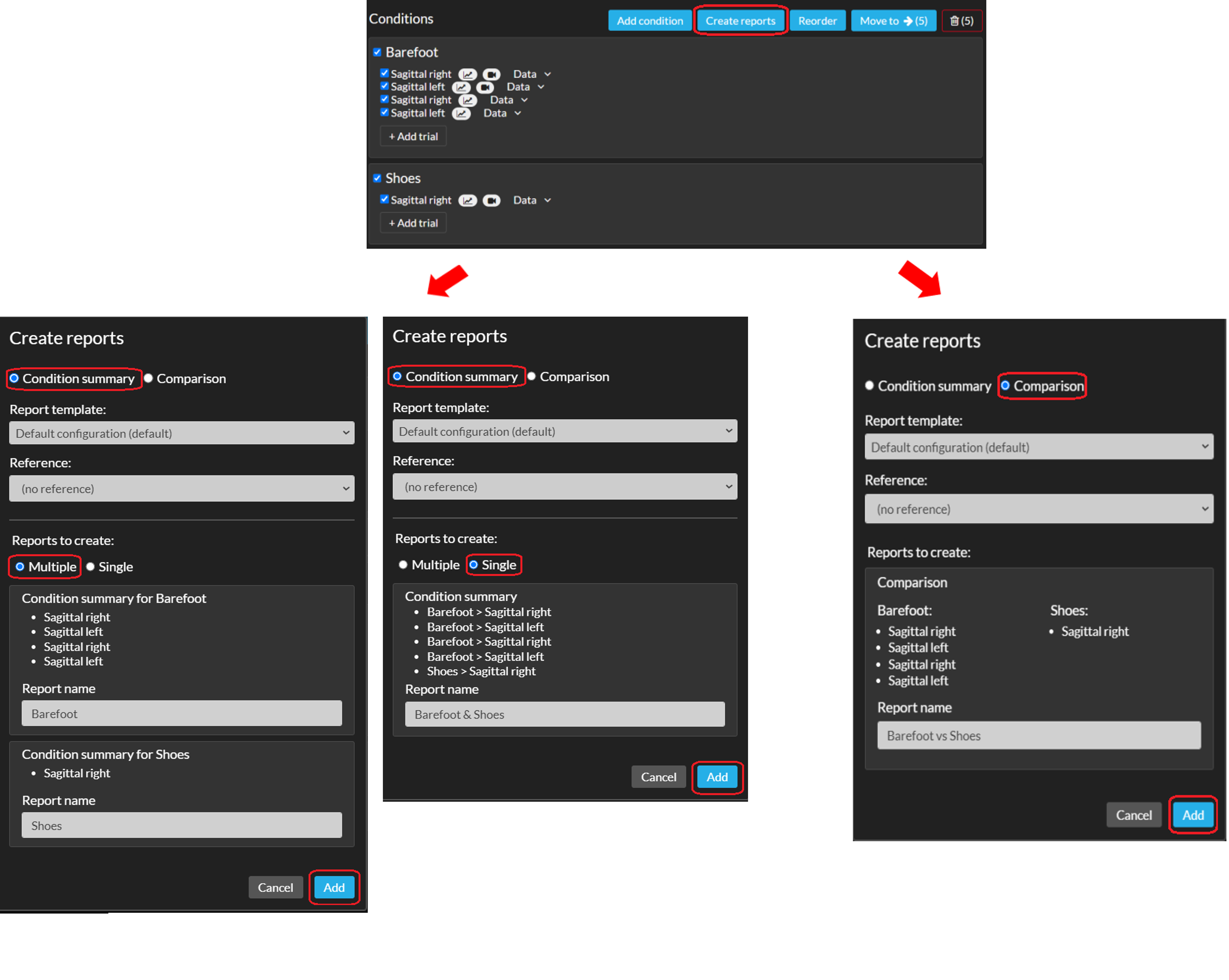A report can be used to analyze multiple trials simultaneously, either to compare different conditions and/or sessions, or to analyze consistency within a condition. In a report numeric data is combined and overlaid in graphs and video’s from different trials can be played back (in a synchronized manner if your data contains the required information) and viewed right next to each other (see section Split screen). Reference data can also be added into a report, to match your trial(s) with healthy age-matched peers or others (see section Reference data).
How to create a report
To create a report follow the steps below:
- First you need to go into editing mode of a session. You can reach this page by clicking the session name or the pencil next to a session's name in the left navigation menu or on the subject home page.
- Select the trials/conditions you want to include in your report(s) by checking the checkbox next to the trial or condition (see image below) and click on ‘Create reports’.
- You can select trials/conditions within the same session or different sessions. Click another session below your current one to expand and select those trials.
- Select the report type (Condition summary or Comparison). See below for more information on the different report types.
- You can change the report template and add Reference data to the reports. Note that this will be applied to all reports you're creating in this workflow.
- Rename the reports if necessary.
- Click 'Add' to create the report. The report will be placed within the session from which you initiated the creation of the report.
Condition summary
A condition summary is best suited for consistency and/or variability analysis. By selecting multiple conditions, you are able to create multiple condition summaries at the same time. You'll have the possibility to either create a report for each selected condition (select 'multiple', see the bottom right image below), or create one report with all selected trials from different conditions (select 'single', see the bottom middle image below).
Comparison
A comparison is best suited for analyzing differences between conditions and/or sessions. When creating a comparison report, all trials are included in one report, grouped per condition and session (see image below).
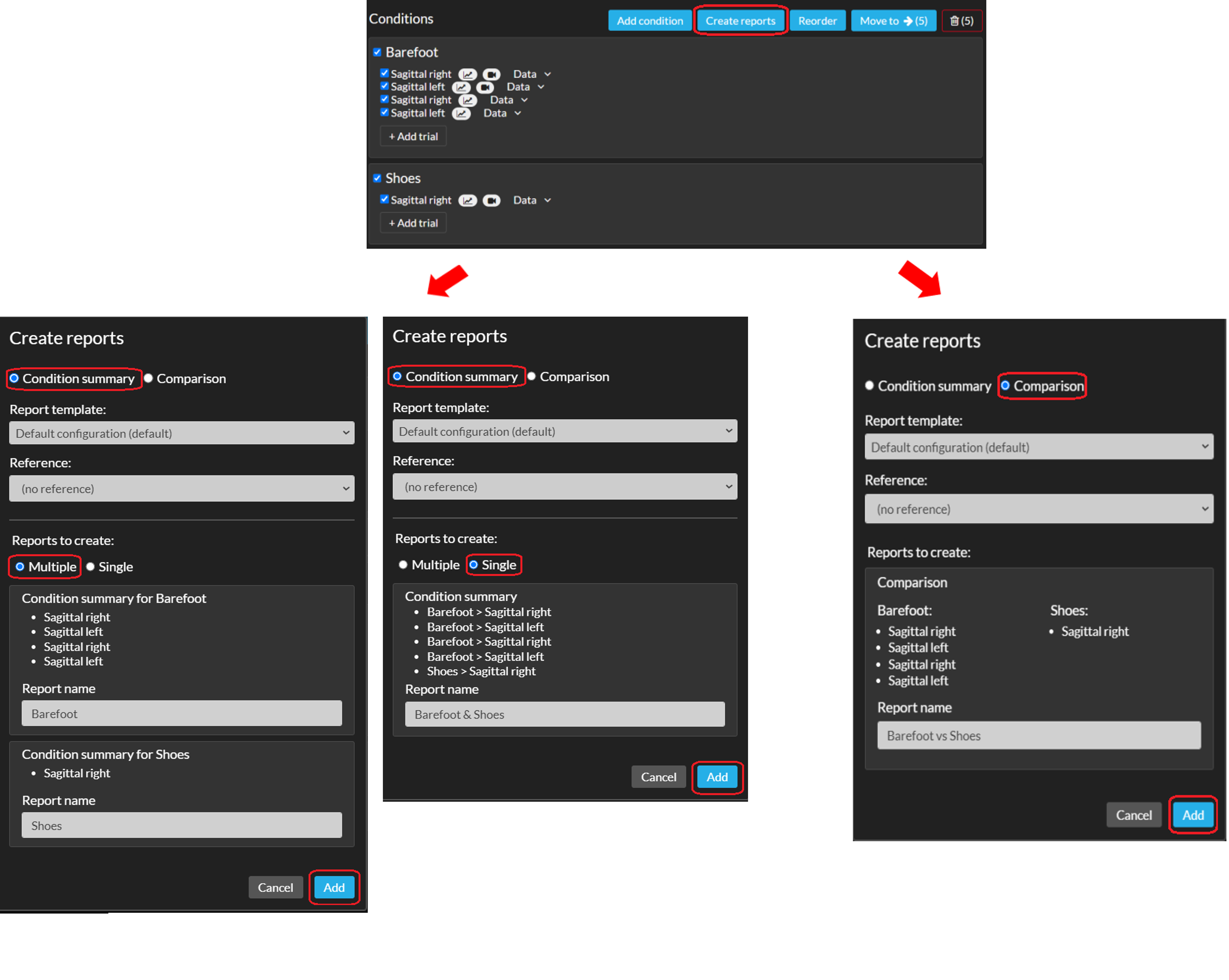

There is a maximum amount of characters allowed for the name of a report. If the name is too long, you are notified by an error message stating this information.

Adding reference data and other adjustments can also be done by going into editing mode within your report (open your report and click the 'Edit' button, see section
Edit report).