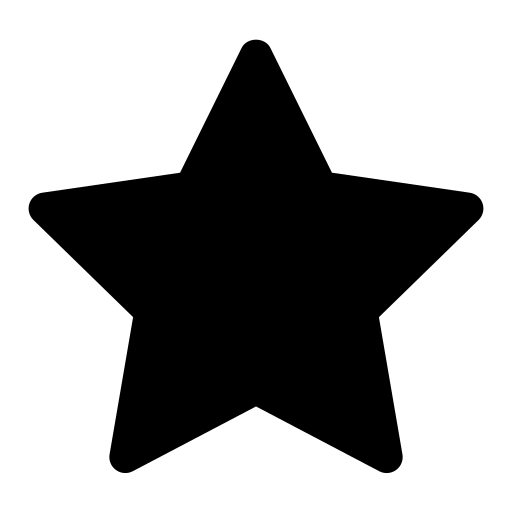 This feature is optional and only visible to Enterprise customers with this feature enabled.
This feature is optional and only visible to Enterprise customers with this feature enabled.
On Moveshelf you can automate the process of grouping multiple files into trials, by uploading a Theia directory. For general information about how to upload a directory see the section
directory upload.
To successfully upload a Theia directory to Moveshelf, kinematic data needs to be exported into a supported data format. Currently, the supported data format for the Theia system is .c3d, with specific export settings. The steps below describe the process to obtain this export for Theia data in combination with Qualysis hardware and software (QTM):
- Start processing when using Qualysis Gait PAF in QTM
- Click "processing" in QTM
- This opens Theia
- After tracking is completed in Theia, it will send the data to Visual3D for processsing
- Process Data in Visual3D
- Open Pipeline Processing in Visual3D by clicking the respective icon or pressing F11
- Clear Visual3D Pipeline (required due to an error in Visual3D)
- Select “CMO recalc pipeline”
- Select “Main pipeline”, then click “Clear Pipeline”
- Load and Execute Moveshelf Export Pipeline
- Click “Open Pipeline” and load the Moveshelf_Export.v3s file. This is custom script provided by a Moveshelf customer who uses this workflow. This script is an adjustment of Visual3D's pipeline 'Export Polygon C3DFile' and specifies e.g. which data to include in the exported file and required suffix for the exported file name.
- Click Execute Pipeline to generate the required xxx_TheiaKinematics.C3D files for all trials
You can upload a full session folder with one or more subfolders that each represent a condition (e.g. barefoot), or a folder without any subfolders. For the Theia directory upload to work, the (sub)folder should contain:
- xxx_TheiaKinematics.C3D files
- .avi files (optional)
- xxx.settings.xml (optional. Required for the use of Video Overlay).
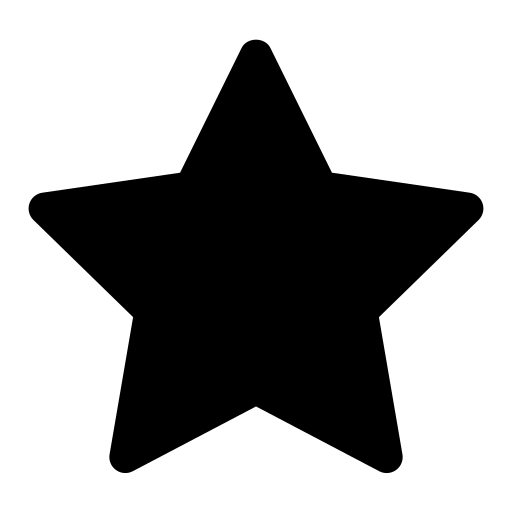 This feature is optional and only visible to Enterprise customers with this feature enabled.
This feature is optional and only visible to Enterprise customers with this feature enabled.