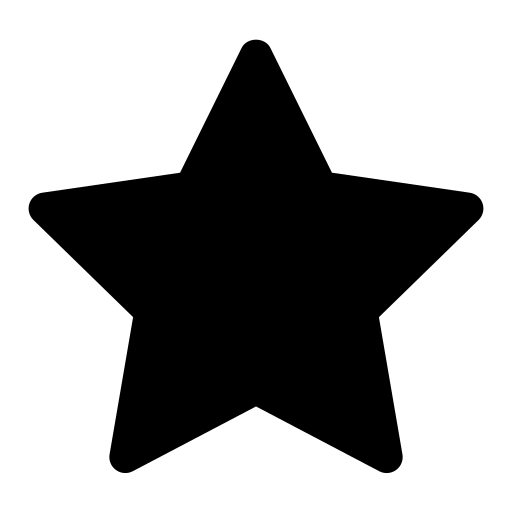 This feature is optional and only visible to Enterprise customers with this feature enabled.
This feature is optional and only visible to Enterprise customers with this feature enabled.
On Moveshelf you can automate the process of grouping multiple files into trials, by uploading a MOX directory. For general information about how to upload a directory see the section
directory upload.
The MOX directory upload currently supports MOX files for the Gait Offline Analysis Tool (GOAT) and MoXie Viewer (see Supported data types). You can upload a session folder that either contains multiple subfolders, each representing a specific condition (e.g. barefoot, shoes), or a folder without any subfolders. When subfolders are present, Moveshelf automatically categorizes the trials into conditions based on their names, treating each subfolder as a separate condition.
For the upload to work, the (sub)folder should contain:
- .mox files
- .avi files (optional)
MOX data structure requirements
This section summarizes the process of creating a MOX directory using Motek software for upload to Moveshelf. Follow these steps to ensure that the exported .mox data is enriched with the necessary information for Moveshelf to read, organize, and visualize the data effectively. For details on specific steps, please refer to documentation supplied by Motek.
- Capture motion in D-Flow
- Start motion capture in D-Flow and export as a .mox file
- Process the data in GOAT
- Load the recorded .mox file: Go to File → Click Open, select your file, and click Open again
- A 'File loading option" box appears
- Under the Cycles section, select "Add all valid cycles after loading file" to initially include all valid gait cycles
- Manually edit which gait cycles are selected by using the Left/Right foot icons
- Save the updated .mox file
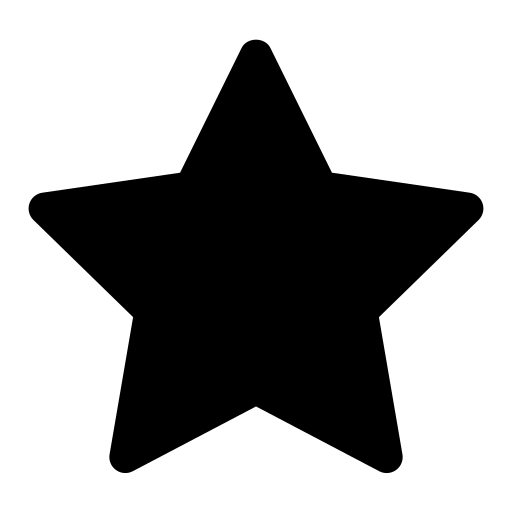 This feature is optional and only visible to Enterprise customers with this feature enabled.
This feature is optional and only visible to Enterprise customers with this feature enabled.