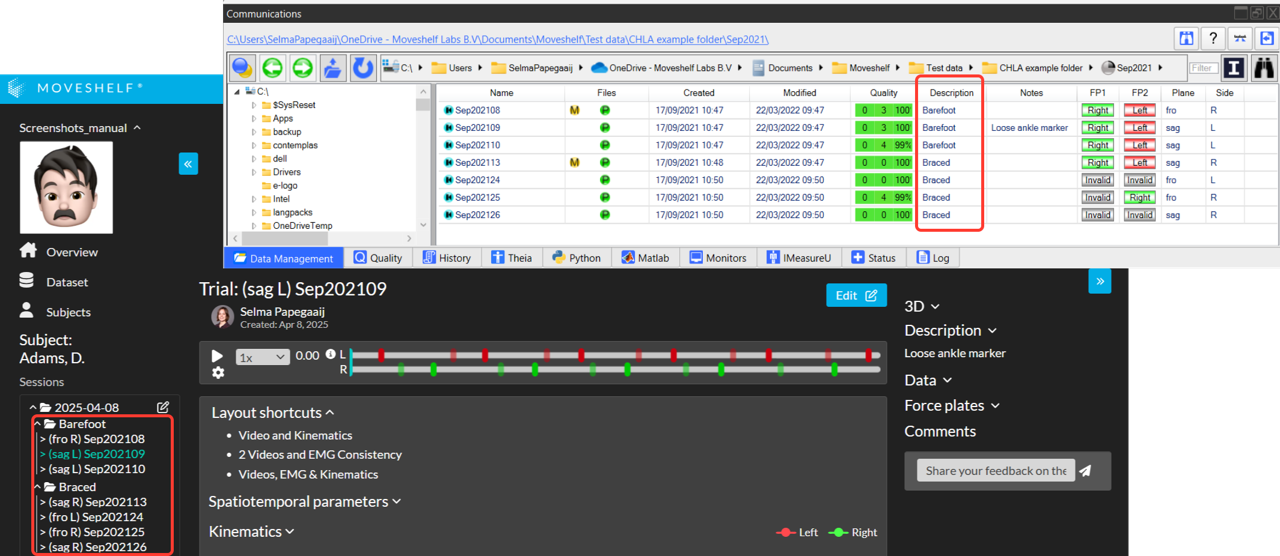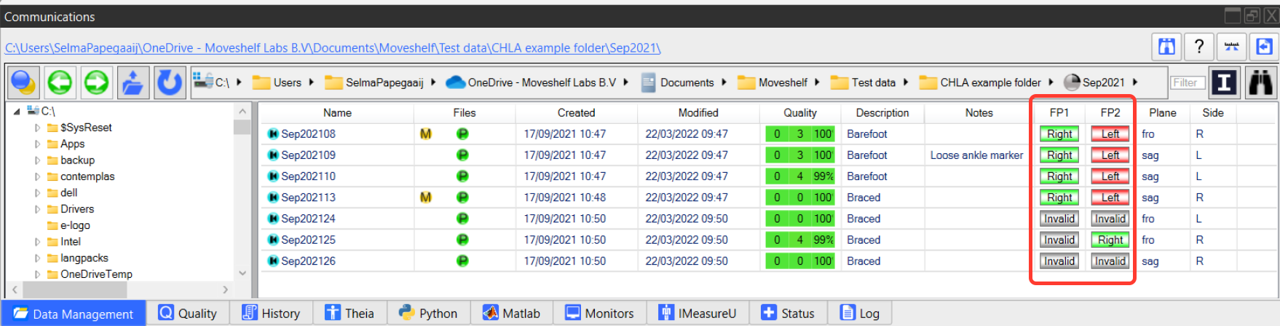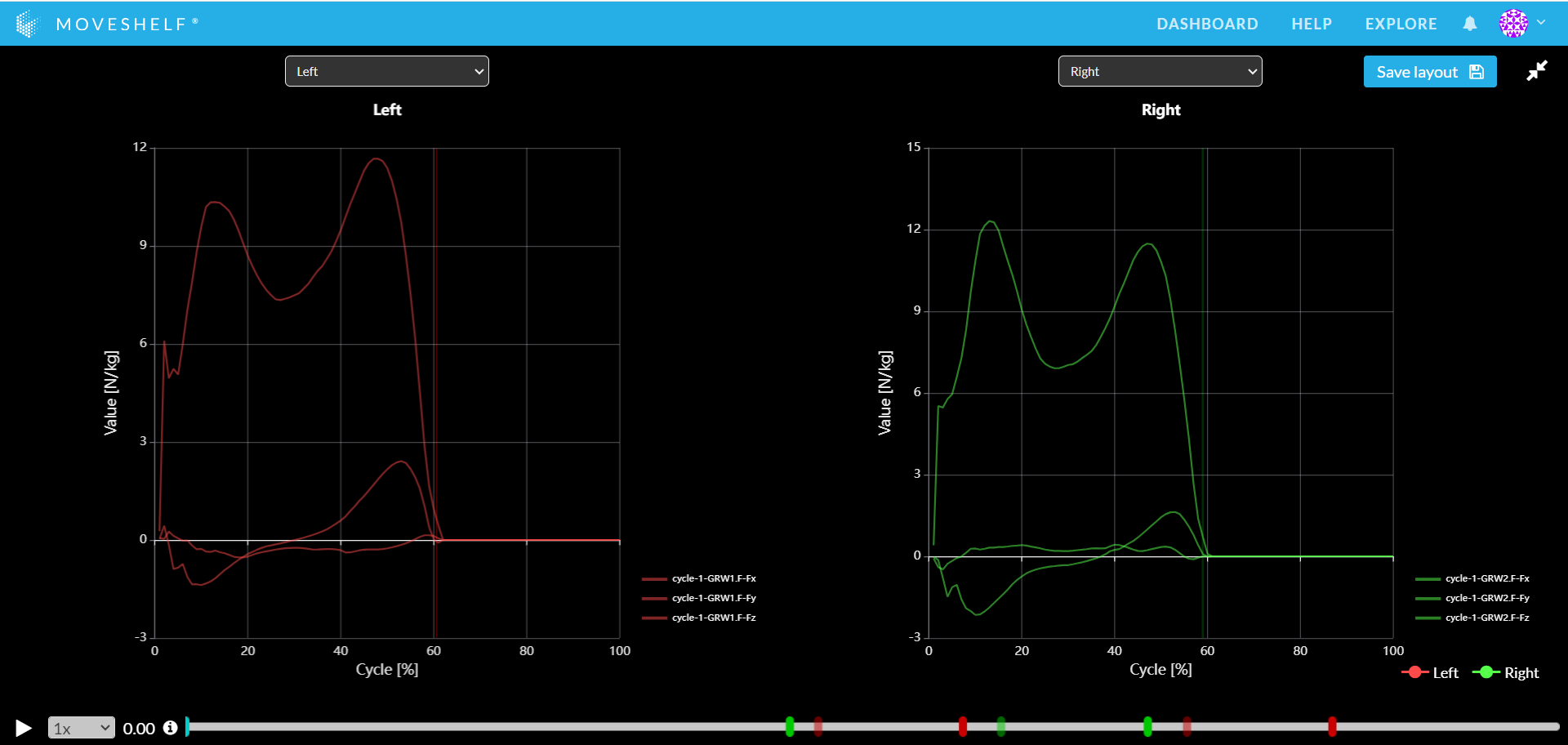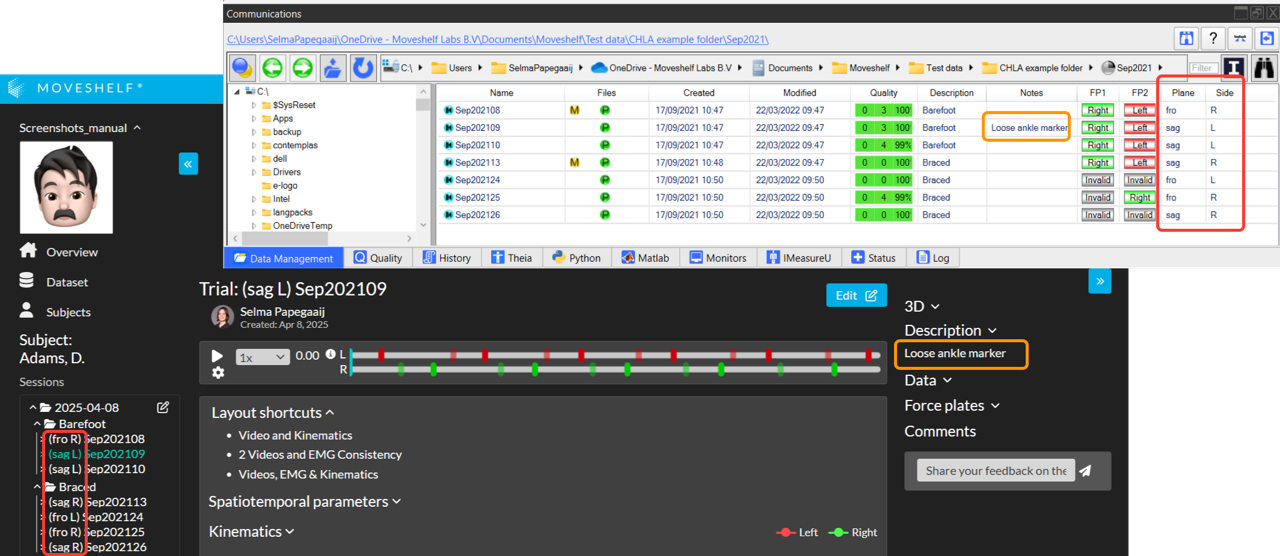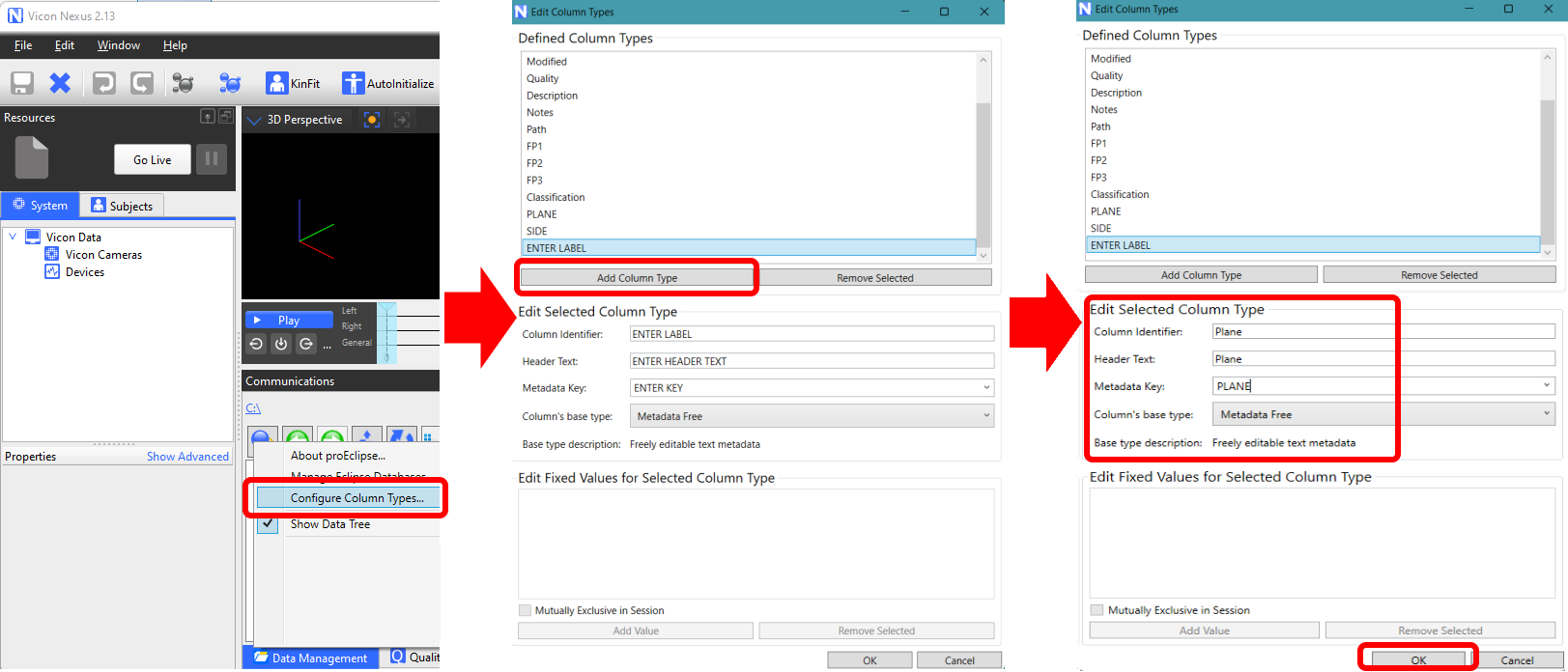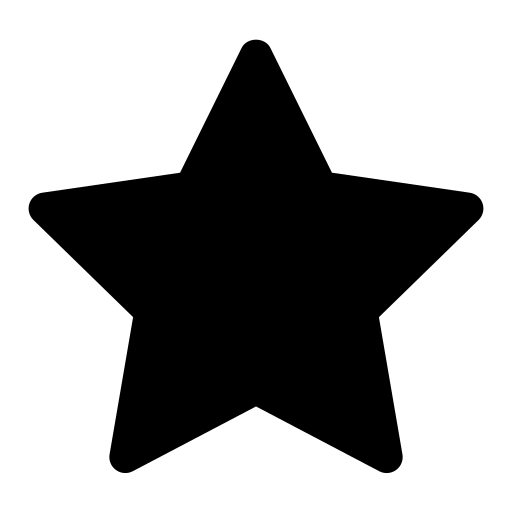 This feature is optional and only visible to Enterprise customers with this feature enabled.
This feature is optional and only visible to Enterprise customers with this feature enabled.
On Moveshelf you can automate the process of grouping multiple files into trials and multiple trials into conditions, by uploading a Vicon directory. For general information about how to upload a directory see the section
directory upload.
Folder structure
The Vicon directory upload works with a Vicon session folder. A session folder usually is a direct child of the subject folder, and includes all data files for one session. We support two different workflows: one using Vicon ProEclipse (session folder includes .enf files) and one without Vicon ProEclipse (session folder does not include .enf files).
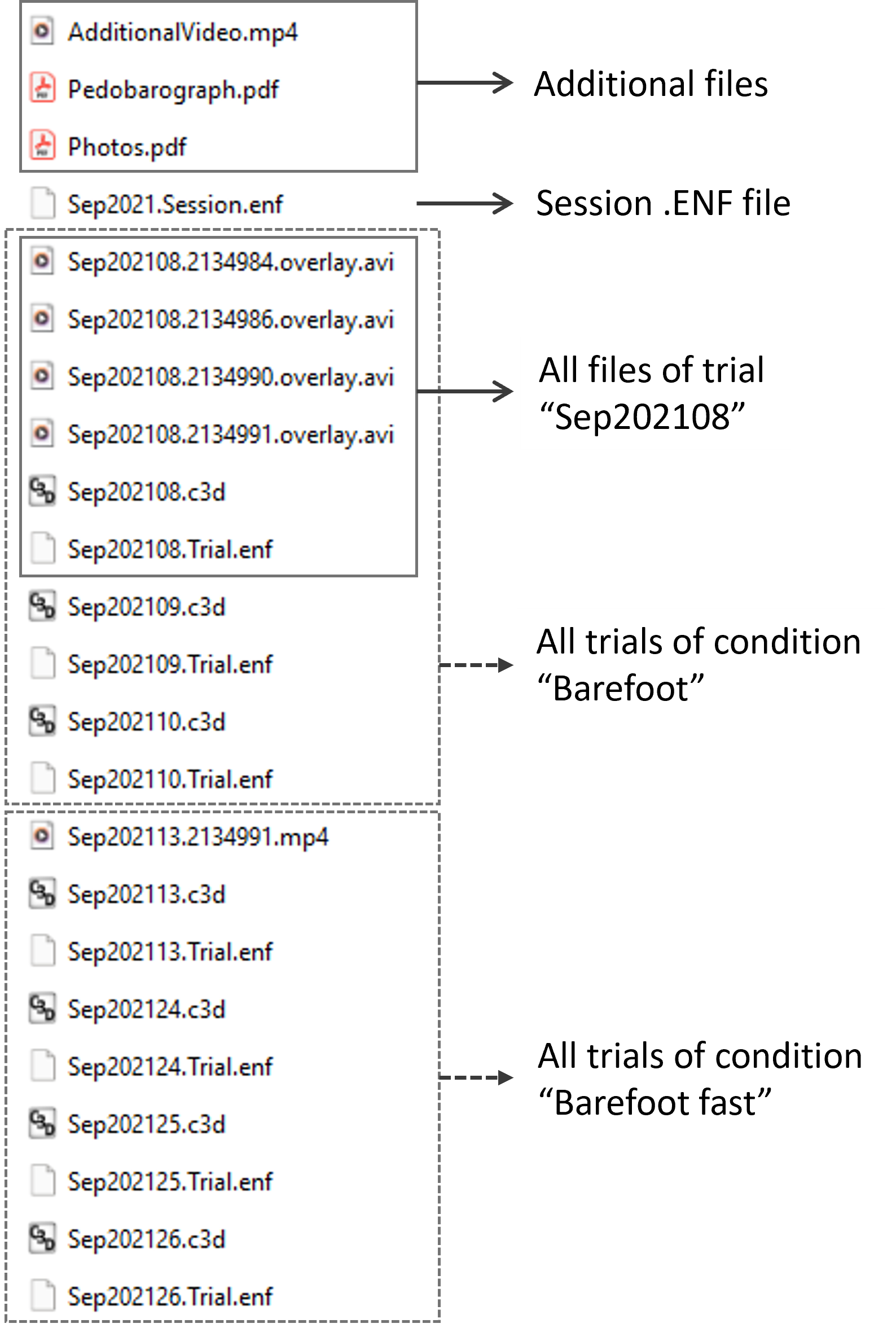 Example Vicon session folder with .enf files.
Example Vicon session folder with .enf files.
Session folder with .enf files
For the upload to work, the session folder should include:
- xxx.Session.enf file. This file is used to detect a Vicon session
- xxx.Trial.enf or xxx.Trialxx.enf files. This file is used to detect trials within the Vicon session
- "moveshelf_config_import.json" (optional). This file is used for metadata import
- .C3D files (optional)
- .avi files (optional)
- .mp4 files (optional)
- .PDF files (optional)
- image files (.jpeg, .png, .webp) (optional)
Please see the image on the right for the contents of an example Vicon session folder with .enf files. The session folder can have subfolders. All files from all subfolders will be included for the directory upload. You can also download an example folder using the link below.
 Example Vicon session folder without .enf files.
Example Vicon session folder without .enf files.
Session folder without .enf files
For the upload to work, the session folder should include:
- .C3D files. These files are used to detect trials within the Vicon session
- "moveshelf_config_import.json" (optional). This file is used for metadata import
- .avi files (optional)
- .mp4 files (optional)
- .PDF files (optional)
- image files (.jpeg, .png, .webp) (optional)
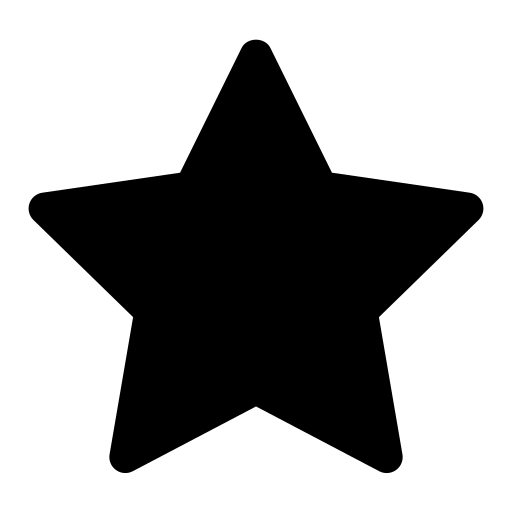 This feature is optional and only visible to Enterprise customers with this feature enabled.
This feature is optional and only visible to Enterprise customers with this feature enabled.