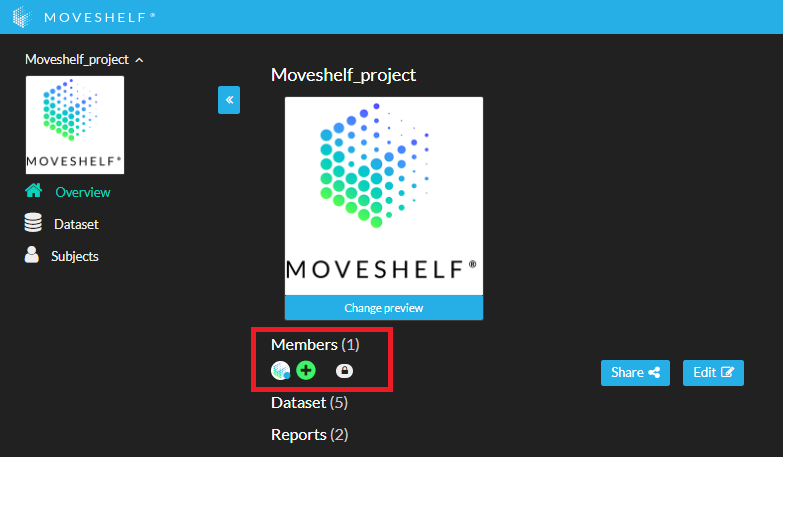
A
projectA project is a space where subjects and their data are stored, and where you can collaborate with the members of that project.
can have multiple members, as a way to give access to its contents to a selected group of people. Only project
adminsAn admin is a member that has the rights to add others to a project, delete the project, edit data, and view data.
can add members to their project(s). Members can be given different roles (
viewerA viewer is a member that only has the right to view data (e.g., clinicians).
,
editorAn editor is a member that has the rights to edit and view data (e.g., lab operators).
or
adminAn admin is a member that has the rights to add others to a project, delete the project, edit data, and view data.
) which have different rights on Moveshelf, see table below. Adding a member to a project can prompt the creation of a new account on Moveshelf if this person did not yet have an account. The workflow and automatically generated notifications are dependent on whether the user already had an account on Moveshelf and whether your organization has Single Sign On (SSO) or manual login enabled. Please read the paragraphs below for specific information on this and recommended workflow.
| |
Admin |
Editor |
Viewer |
| Add members |
X |
|
|
| Delete members |
X |
|
|
| Delete projects |
X |
|
|
| Edit data |
X |
X |
|
| View data |
X |
X |
X |
General steps to add a member to a project
- Click on the plus sign in the project overview page to add a member to your project.
- Insert a business email address or Moveshelf username, select a role, and click on ‘Add’.
- The invited member is listed on the project overview as (pending) when they have not yet activated their account.
- Some additional actions might be required to arrange access to Moveshelf for a new account of the invited user. Please read below.
- Adding a member does not send a notification to the invited email address about being added to the project. If preferred, please send an email to the new member with a link to the project.

Email invites are only possible for specific configured email domains for each organization.

Inviting a new user that prompts the creation of a new account on Moveshelf can only be done by the Moveshelf super user of your organization. Typically, this is a lab operator whose account is designated as the owner of the organization on Moveshelf.
Adding a new Moveshelf user when you have SSO enabled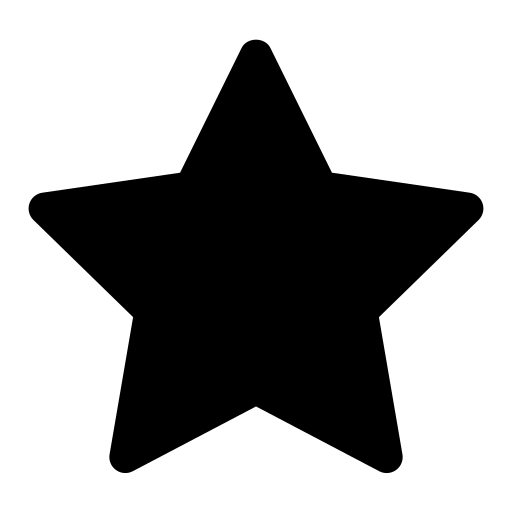
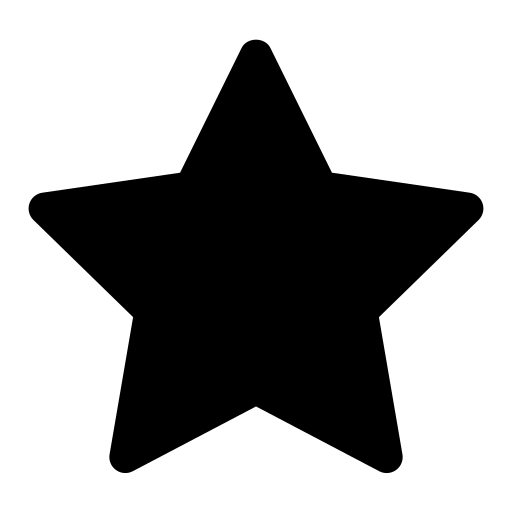 This feature is optional and only visible to Enterprise customers with this feature enabled.
This feature is optional and only visible to Enterprise customers with this feature enabled.
When you have SSO enabled, and you would like to add a new user to a project, please go through the following steps:
- Add the member according to the steps described above.
- As your organization has SSO enabled, you also need to make sure the user has Microsoft Entra ID (Azure AD) access to Moveshelf.
- Now, the user will have access to Moveshelf and the project you invited them for. If preferred, you can notify the user by email and provide the project url, or the user can start working with Moveshelf by entering the platform through the hospital's electronic patient file in case of an EHR integration.
Adding a new Moveshelf user when you have manual login (no SSO)
- Add the member according to the steps on top of this section.
- The invited user will receive an automated email with instructions and an url to activate his account. Please send the invited user an email to notify them of the invitation and to request to look for the email, also in the spam folder. If the email cannot be found (e.g. blocked by the organization's firewall), please contact Moveshelf support for help.

By setting the project as a
global project, you can grant all members of your Moveshelf organization (
viewerA viewer is a member that only has the right to view data (e.g., clinicians).
-only) access to your project without having to add each of them as a member within the project.
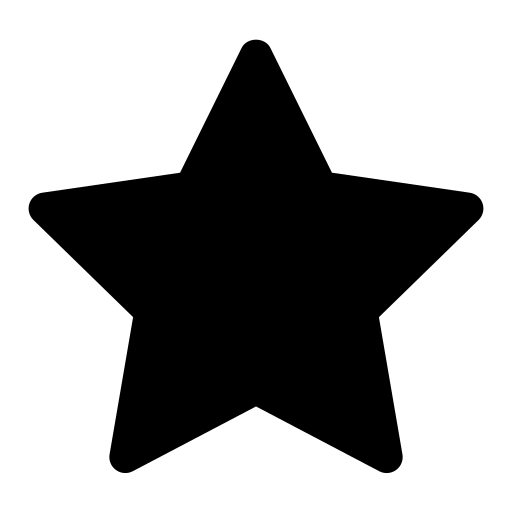
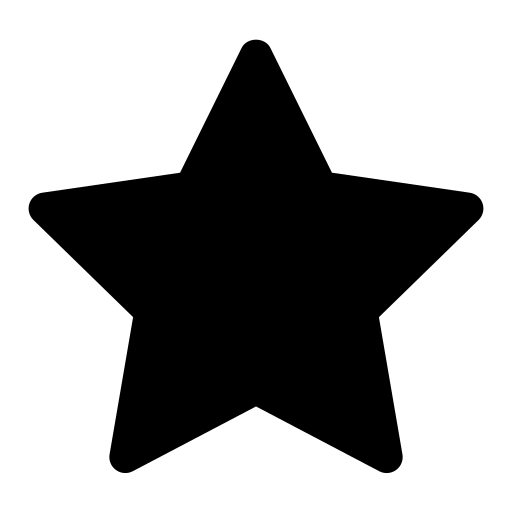 This feature is optional and only visible to Enterprise customers with this feature enabled.
This feature is optional and only visible to Enterprise customers with this feature enabled.